PDF Report Watermark & PDF Merging
User your own watermark in any Odoo PDF reports/documents
Upload additional PDF documents and merge with Odoo PDF reports/documents
Upload a watermark template and use it as the overlay watermark in any Odoo printed PDF reports/documents
Upload any other PDF document that you need to merge/join with the odoo printed PDF report/document
You can use a different watermark for different reports i.e watermark for invoice can be different from the watermark for sales order
There is a provision to use one general watermark for any pdf reports
Any odoo PDF report can have a watermark
New version 14.0.1.0.0 released on Oct 21, 2020
Watermark Examples
1
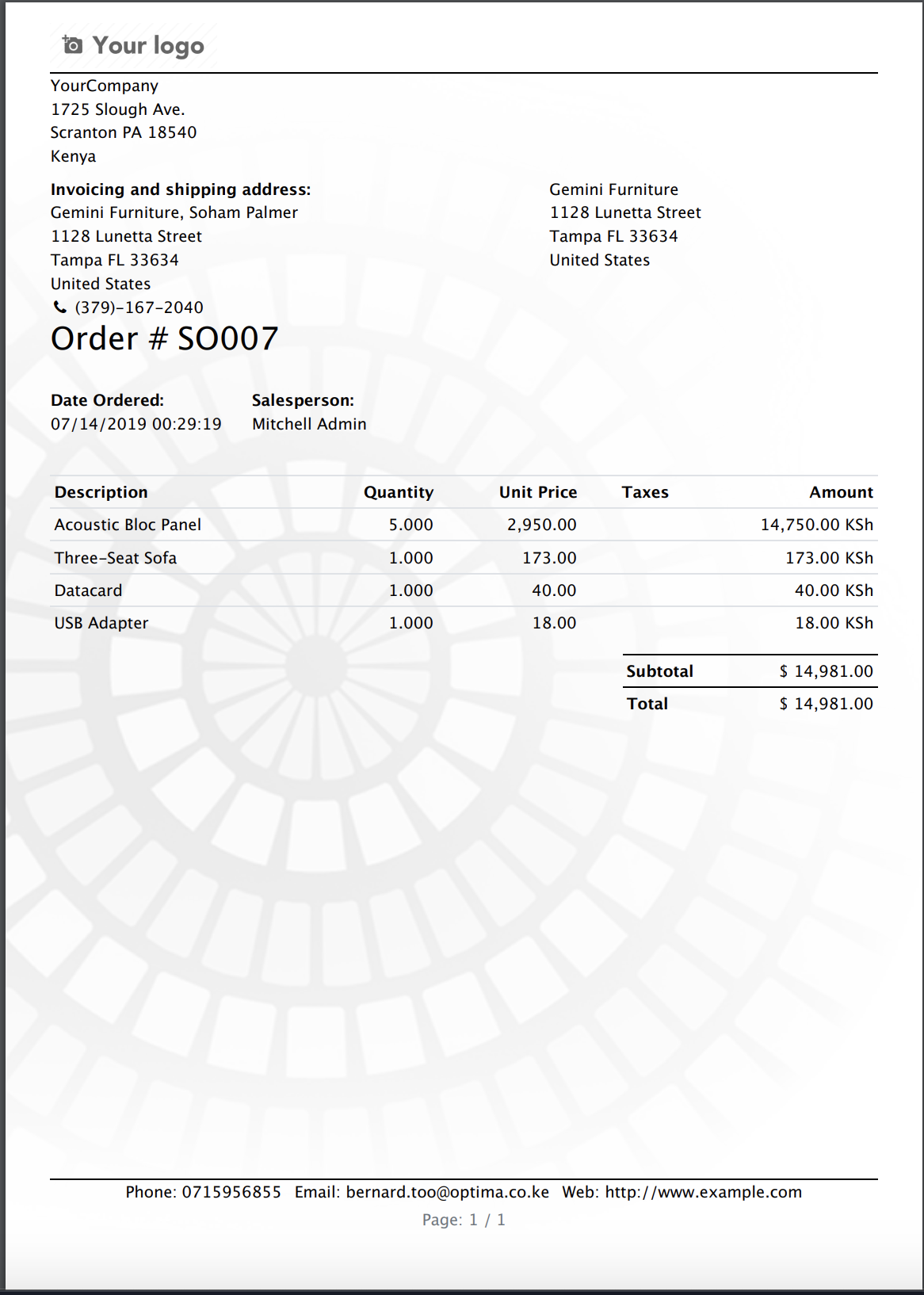
2
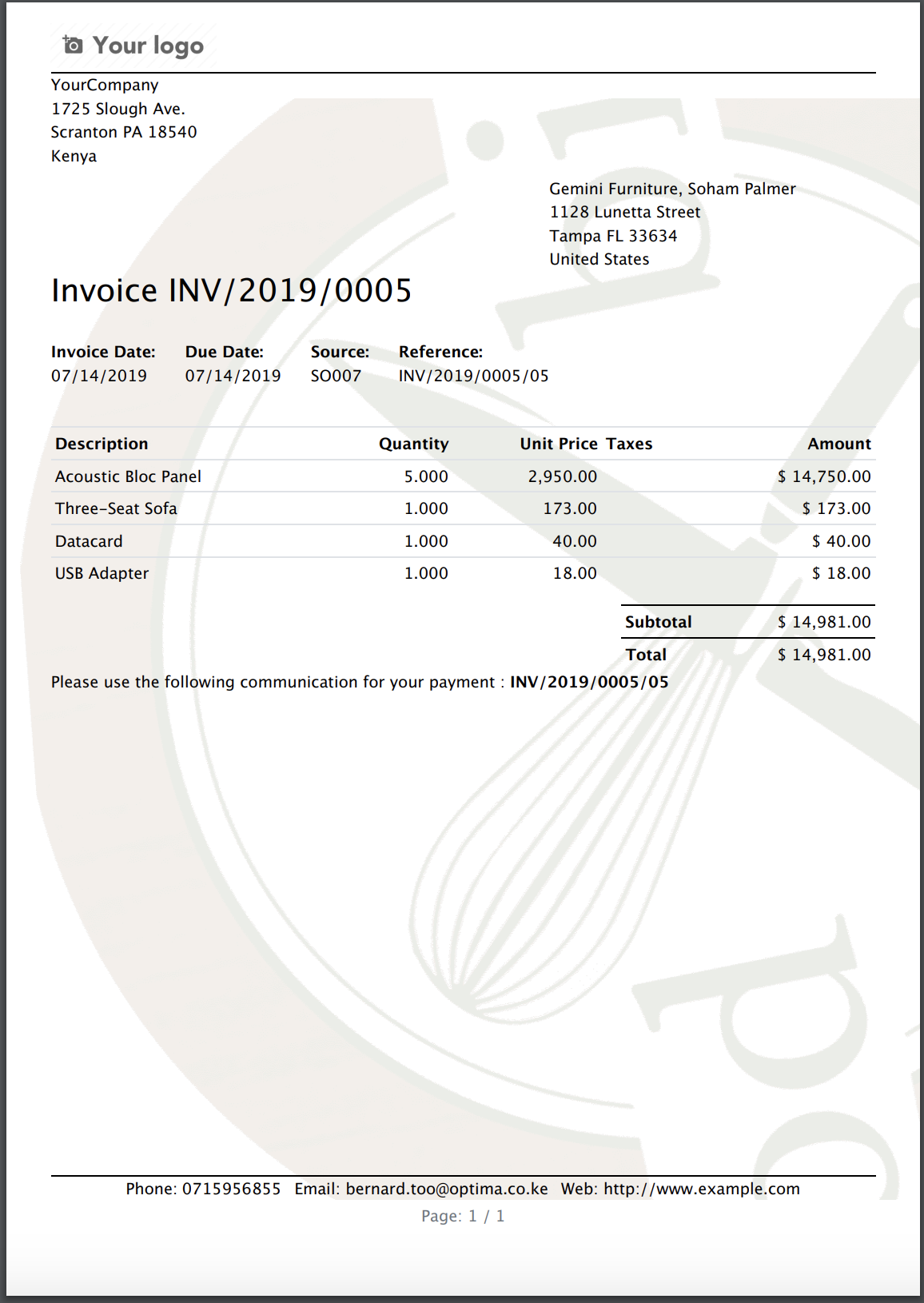
3
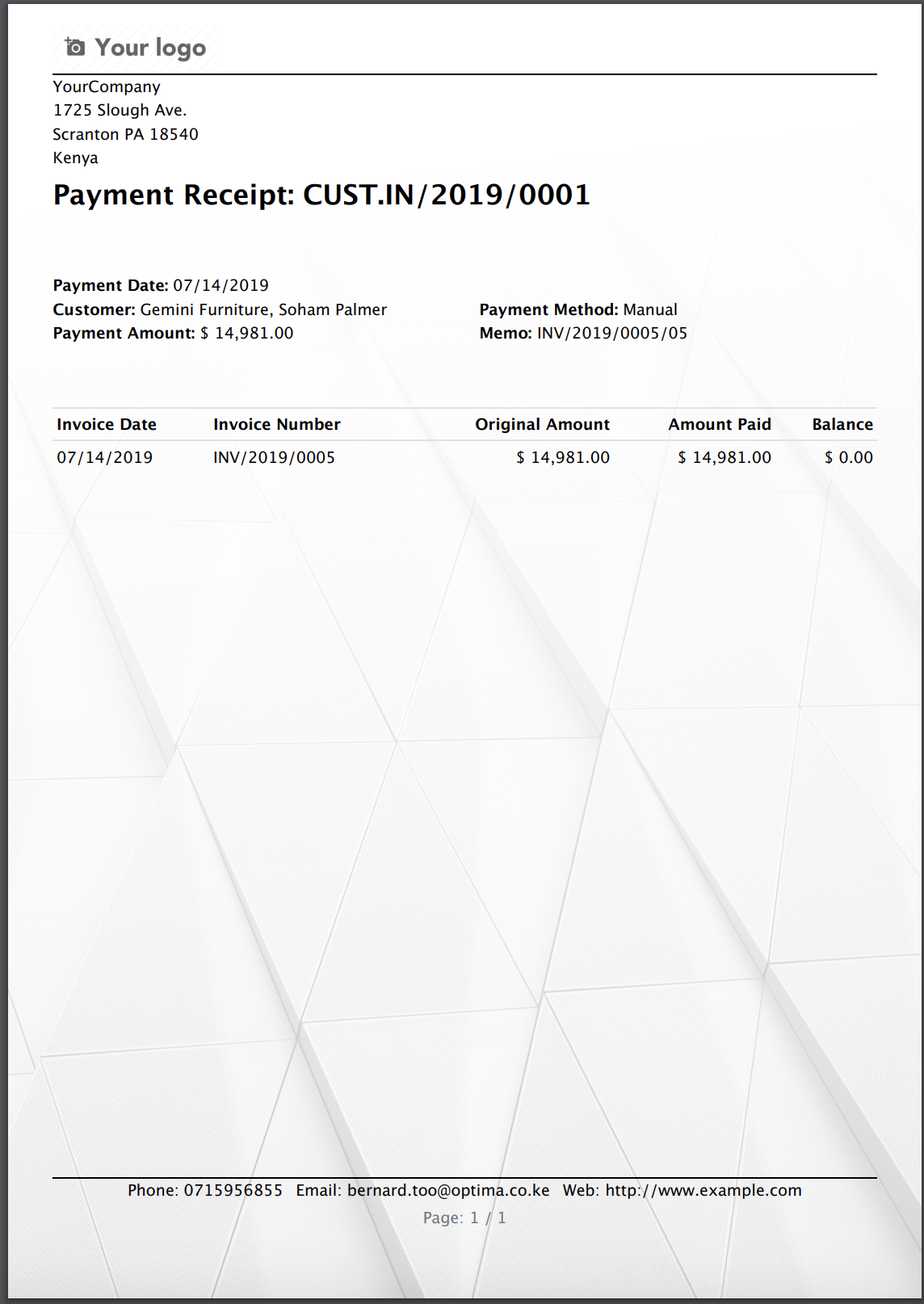
4
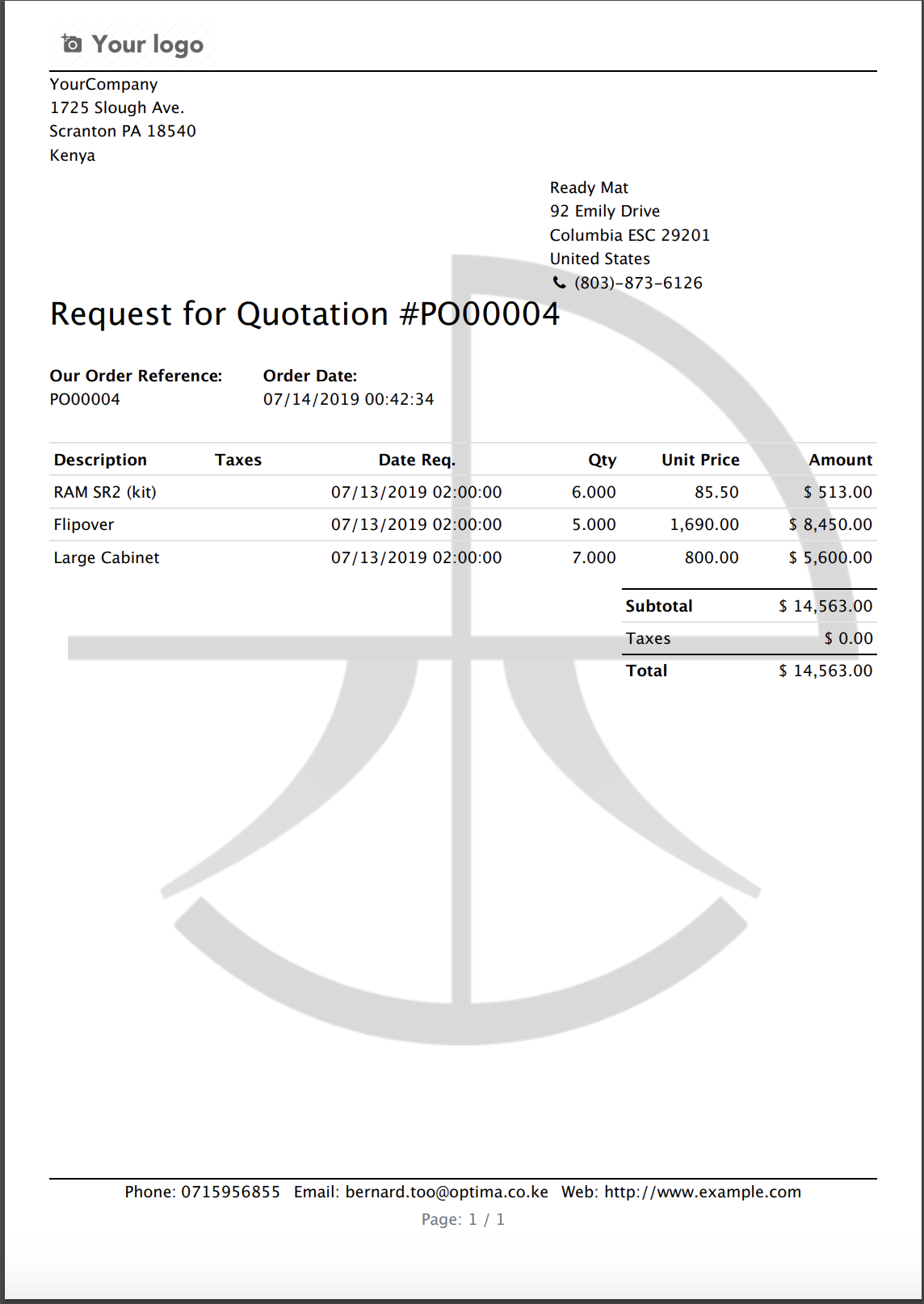
PDF Docs Merging Examples
Terms & Conditions
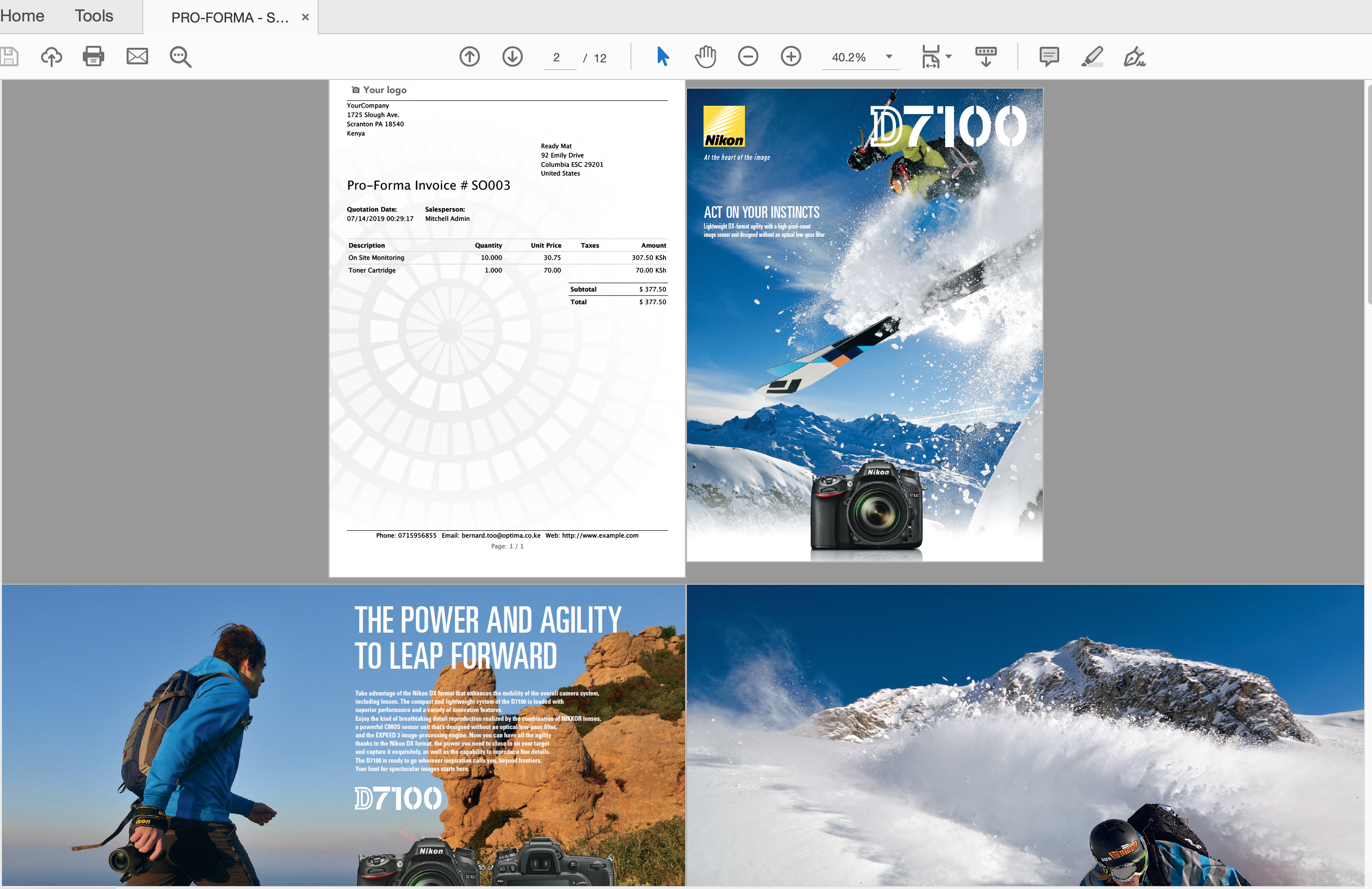
Brochure
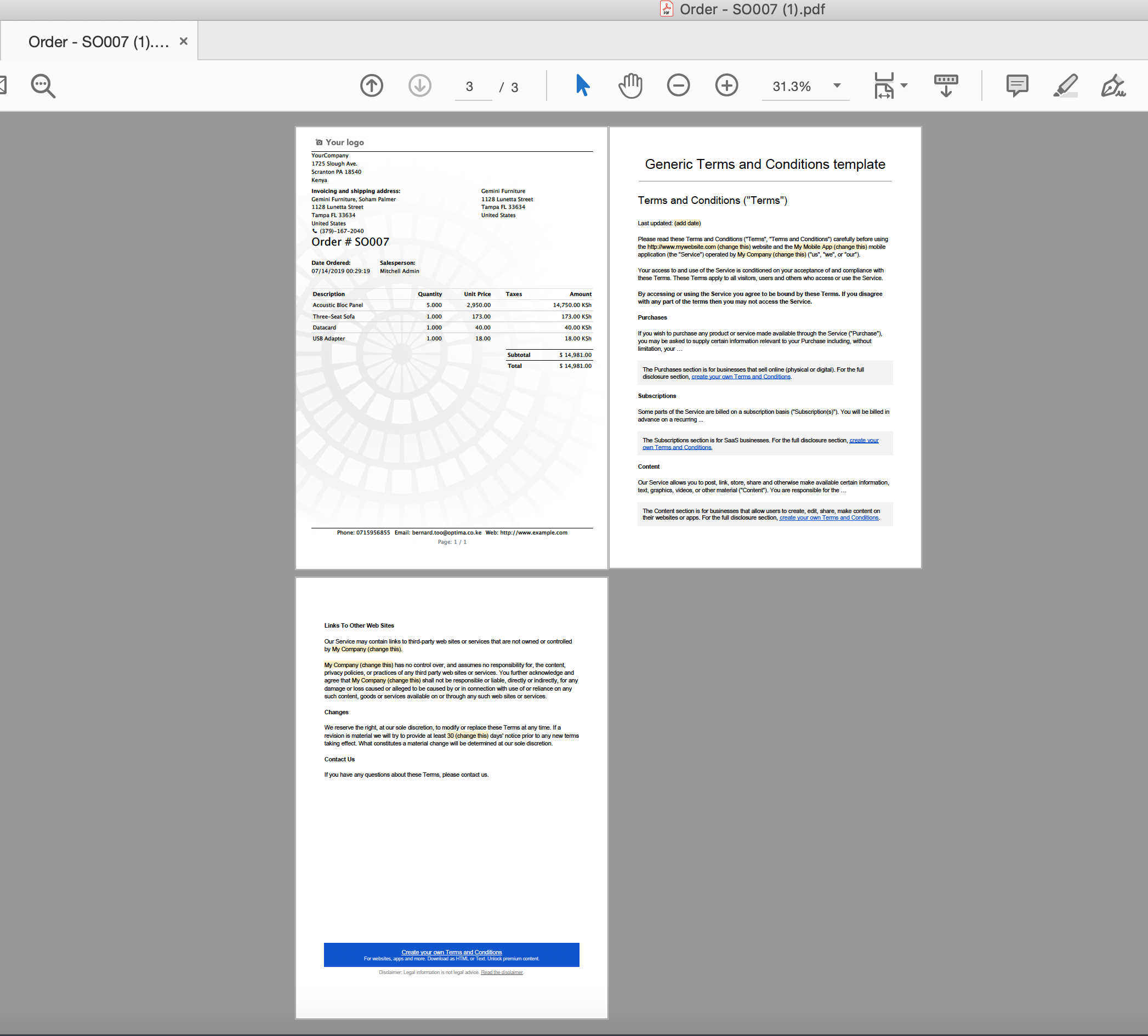
How To Use Watermark & Documents Merging (Specific Report)
General Settings For Watermark & Documents Merging (Any Report)
Menu: Settings General Business Documents Document Watermark Settings
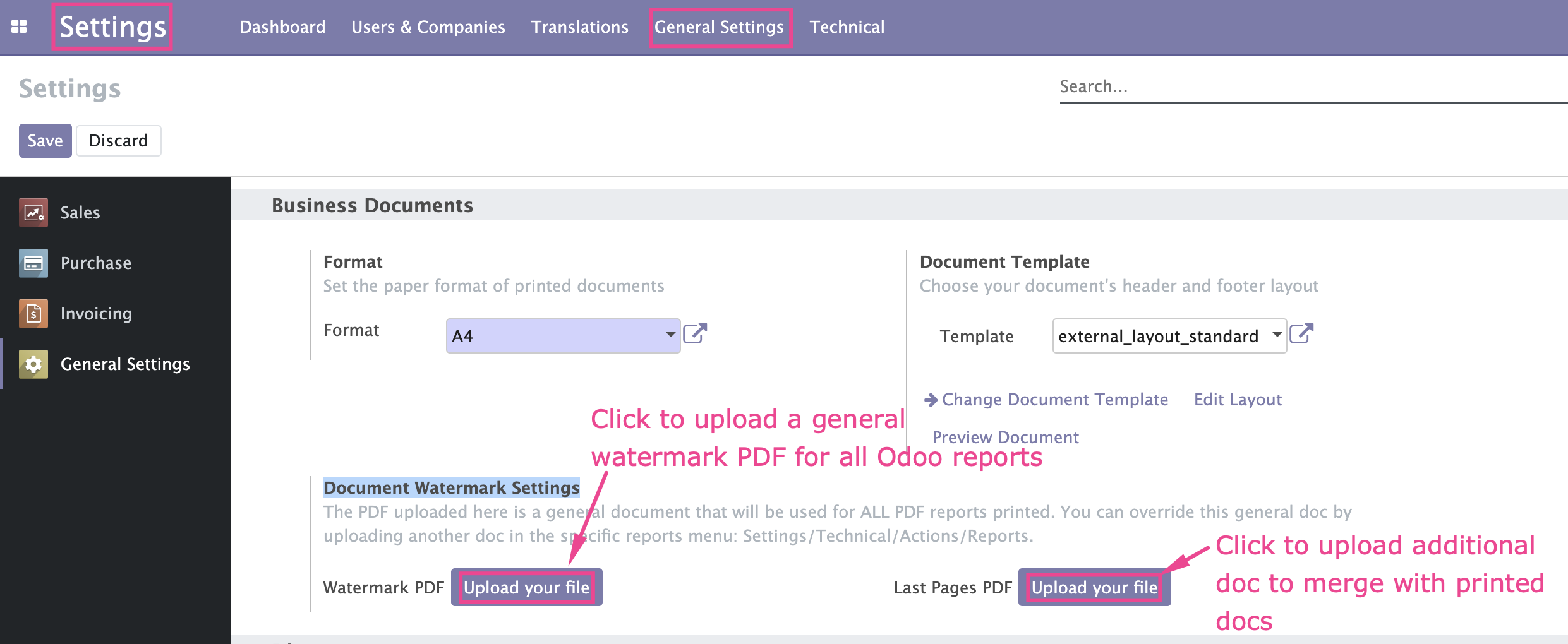
Watermark & Documents Merging (Specific Report)
Menu: Settings Technical Actions Reports
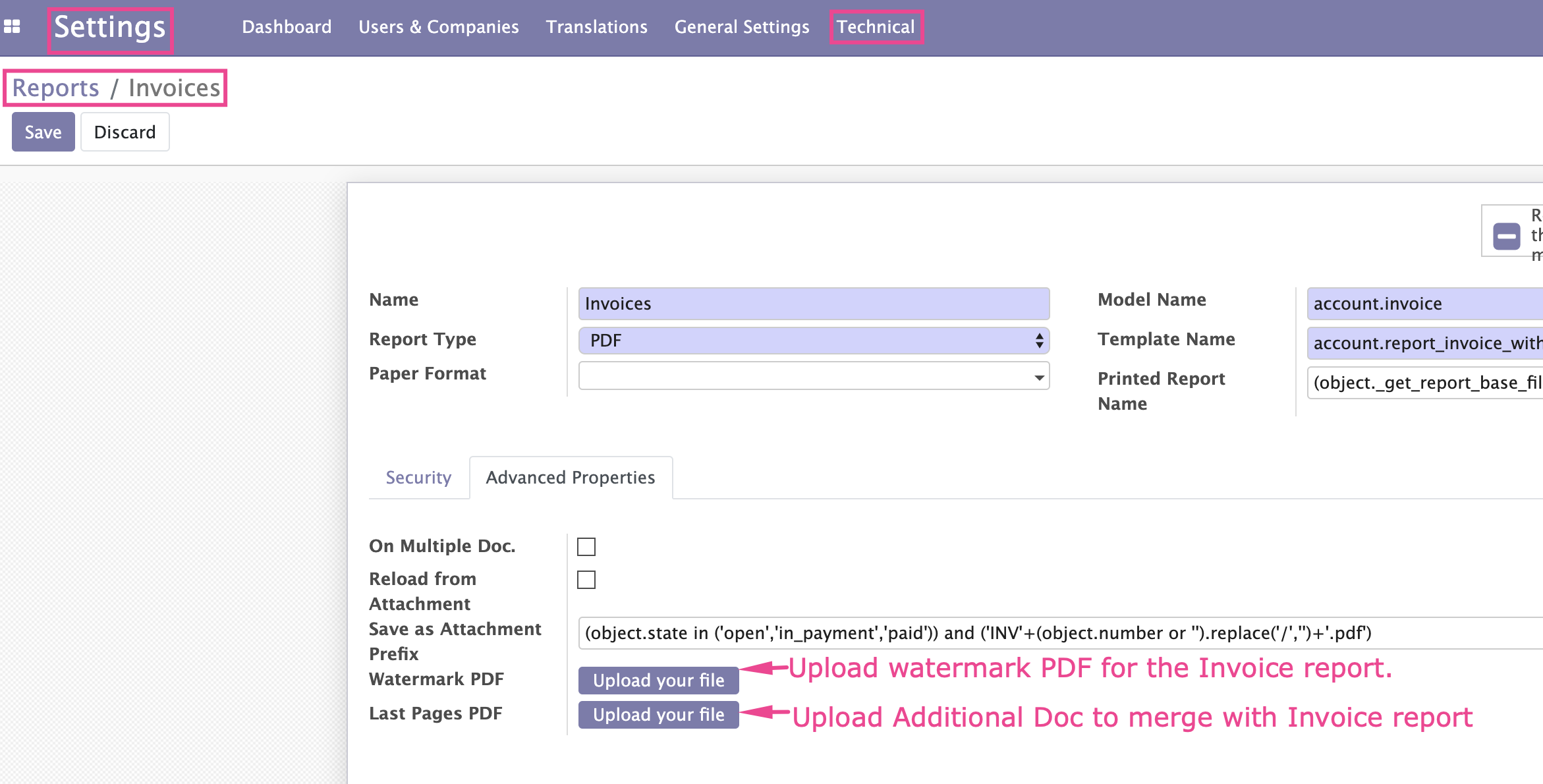
Please note that if you upload a watermark for a specific report e.g Invoice, it will automatically override the watermark uploaded in the general settings.
TIP: If you require further customisation of this App, contact us
Odoo Support Services
For bug reporting and fixing, enjoy our odoo support and development services from experienced team in Kenya
We are a highly qualified team of well-rounded software engineers and applications systems integrators specialised in open source ERP solutions for SMEs all over the world
User your own watermark in any Odoo PDF reports/documents
Upload additional PDF documents and merge with Odoo PDF reports/documents
Upload a watermark template and use it as the overlay watermark in any Odoo printed PDF reports/documents
Upload any other PDF document that you need to merge/join with the odoo printed PDF report/document
You can use a different watermark for different reports i.e watermark for invoice can be different from the watermark for sales order
There is a provision to use one general watermark for any pdf reports
Any odoo PDF report can have a watermark
New version 15.0.0.1 released on Mon, 20 Feb 2023 16:57:47 +0300
Watermark Examples
1
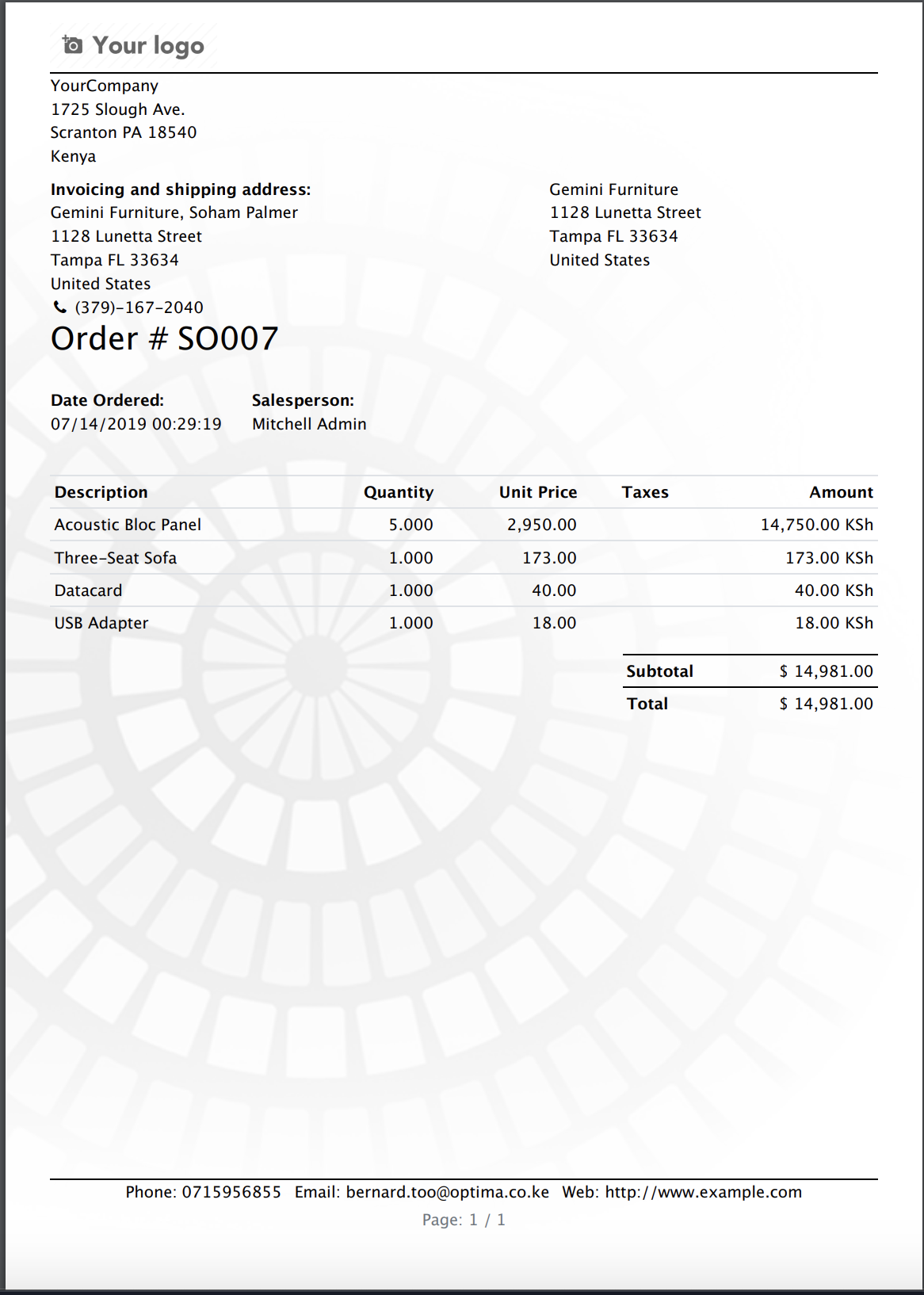
2
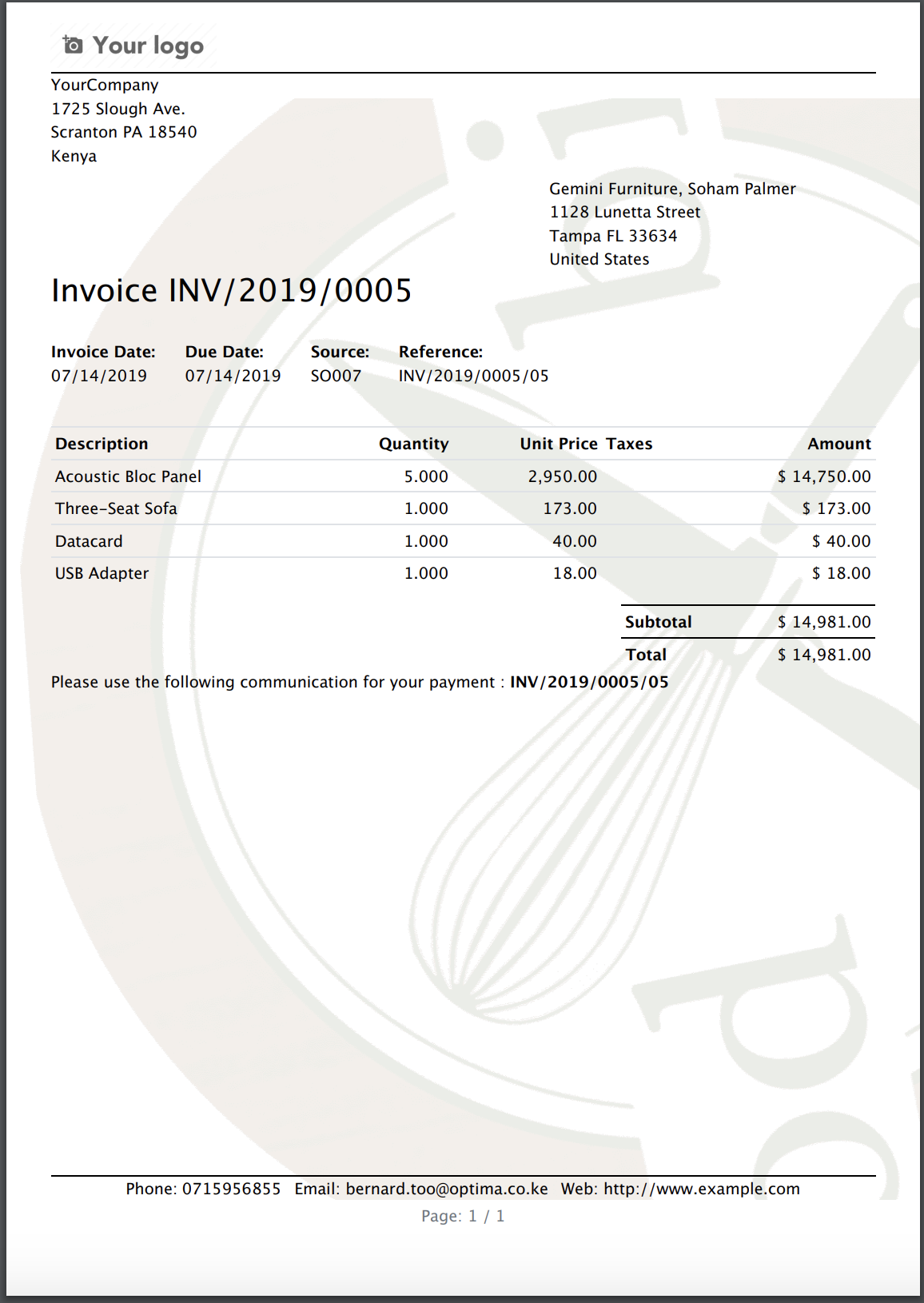
3
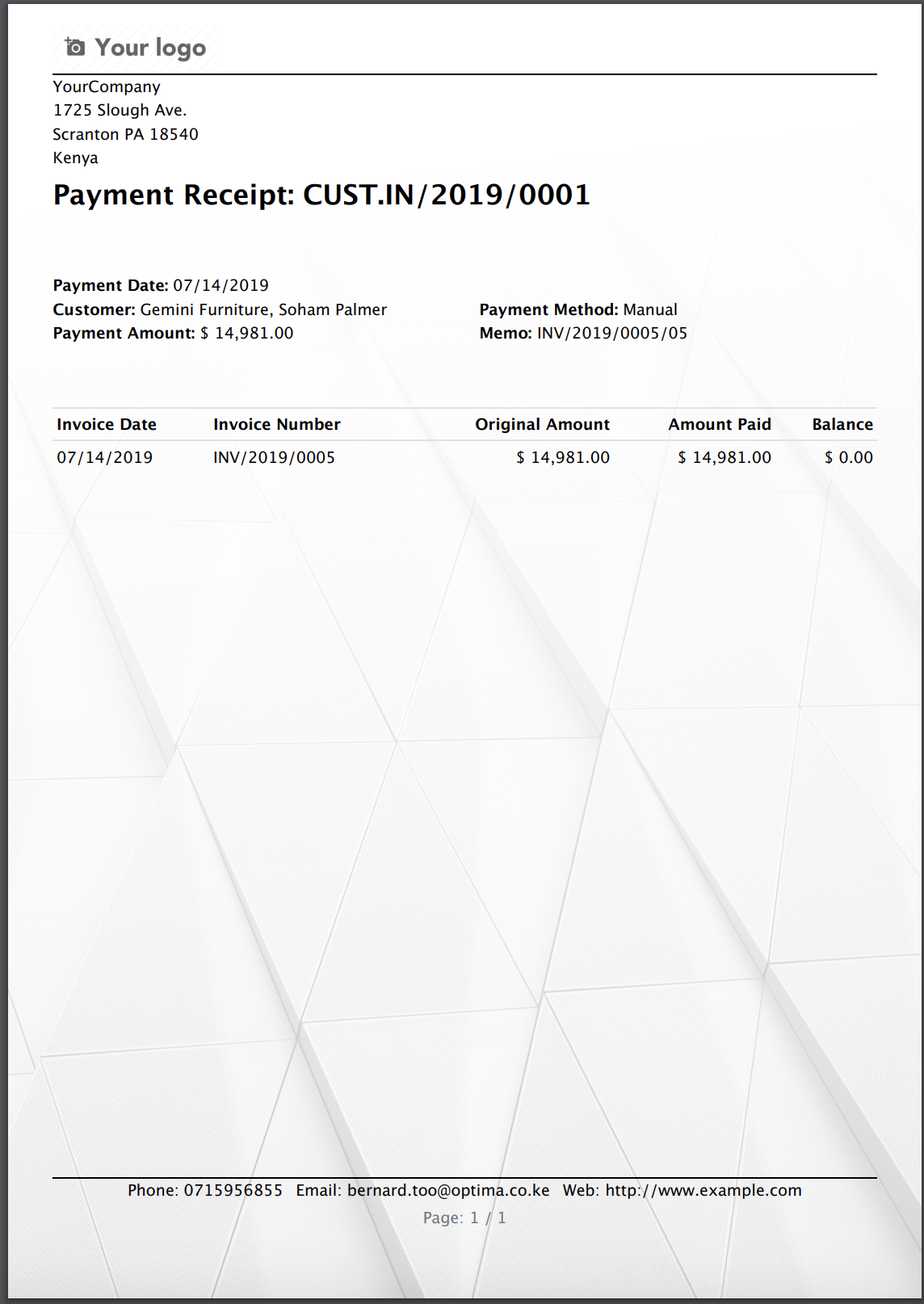
4
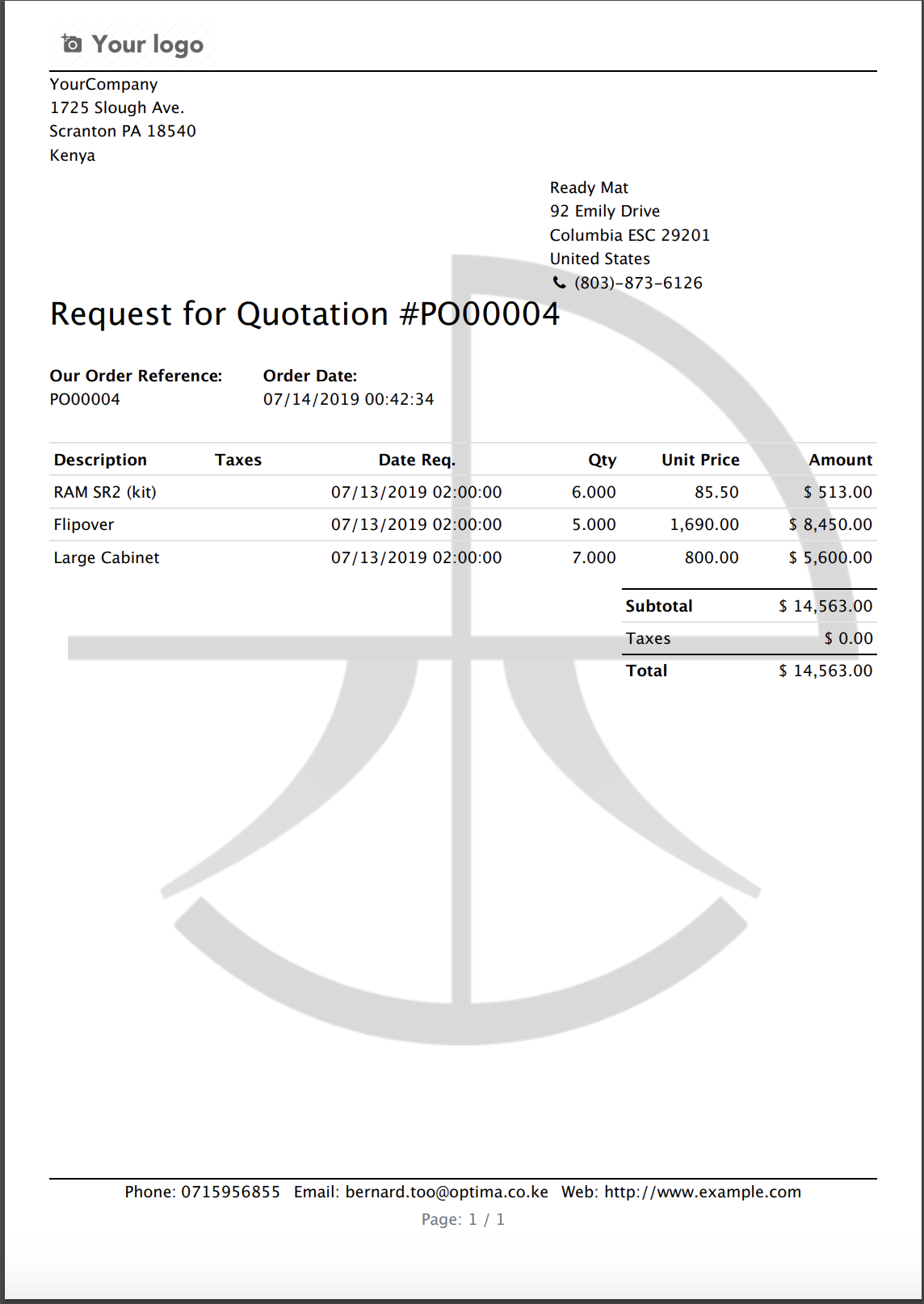
PDF Docs Merging Examples
Terms & Conditions
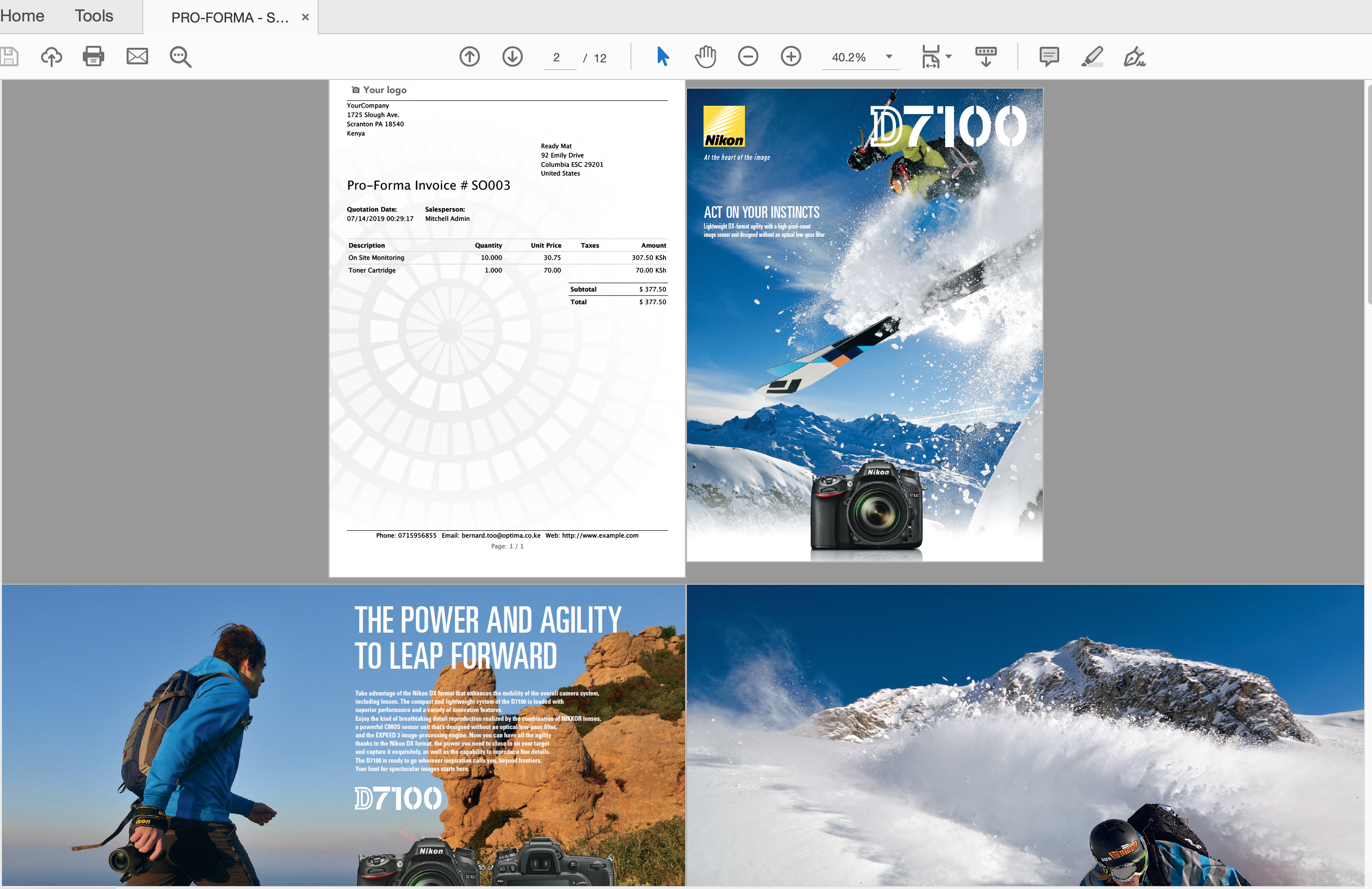
Brochure
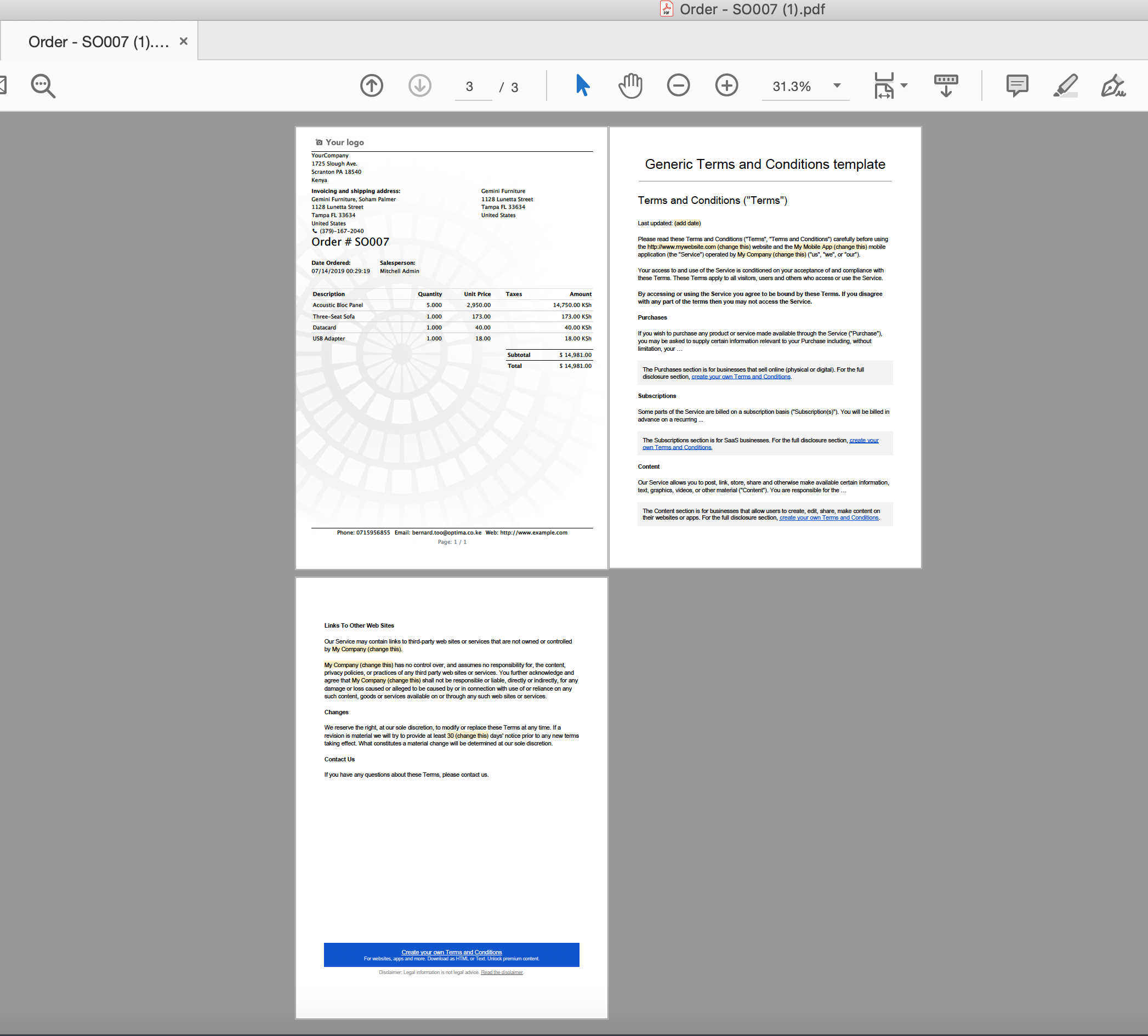
How To Use Watermark & Documents Merging (Specific Report)
General Settings For Watermark & Documents Merging (Any Report)
Menu: Settings General Business Documents Document Watermark Settings
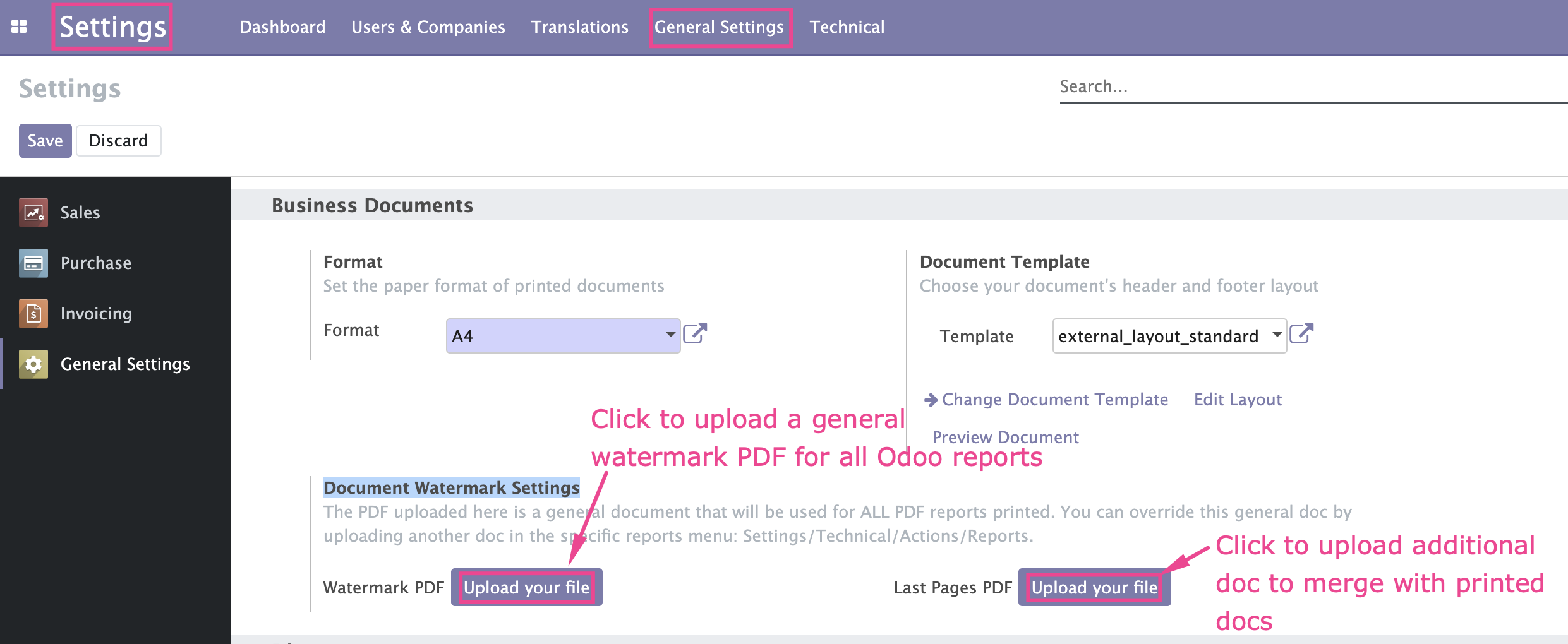
Watermark & Documents Merging (Specific Report)
Menu: Settings Technical Actions Reports
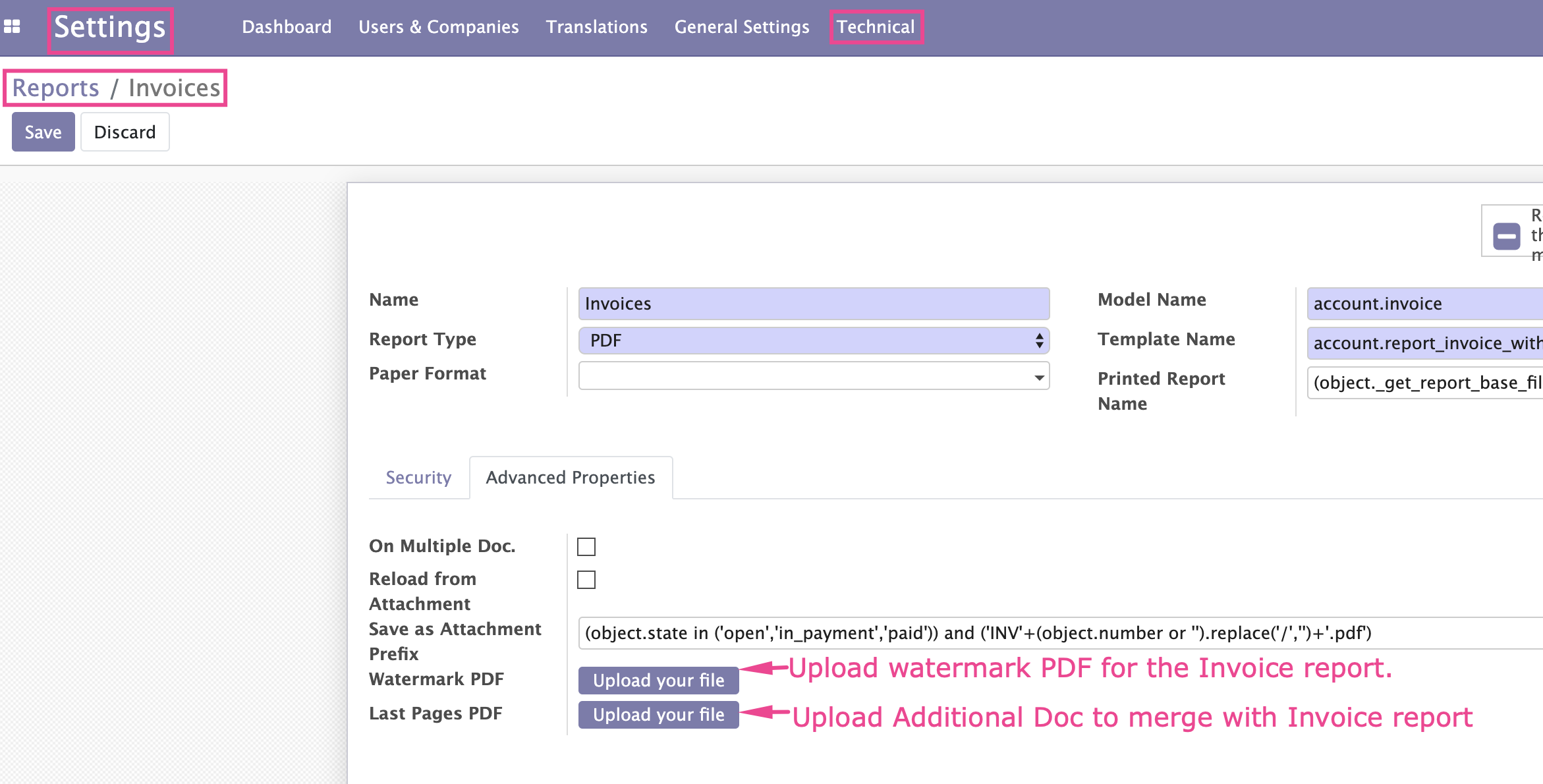
Please note that if you upload a watermark for a specific report e.g Invoice, it will automatically override the watermark uploaded in the general settings.
TIP: If you require further customisation of this App, contact us
Odoo Support Services
For bug reporting and fixing, enjoy our odoo support and development services from experienced team in Kenya
We are a highly qualified team of well-rounded software engineers and applications systems integrators specialised in open source ERP solutions for SMEs all over the world
User your own watermark in any Odoo PDF reports/documents
Upload additional PDF documents and merge with Odoo PDF reports/documents
Upload a watermark template and use it as the overlay watermark in any Odoo printed PDF reports/documents
Upload any other PDF document that you need to merge/join with the odoo printed PDF report/document
You can use a different watermark for different reports i.e watermark for invoice can be different from the watermark for sales order
There is a provision to use one general watermark for any pdf reports
Any odoo PDF report can have a watermark
New version 16.0.0.1 released on Mon, 20 Feb 2023 11:26:09 +0300
Watermark Examples
1
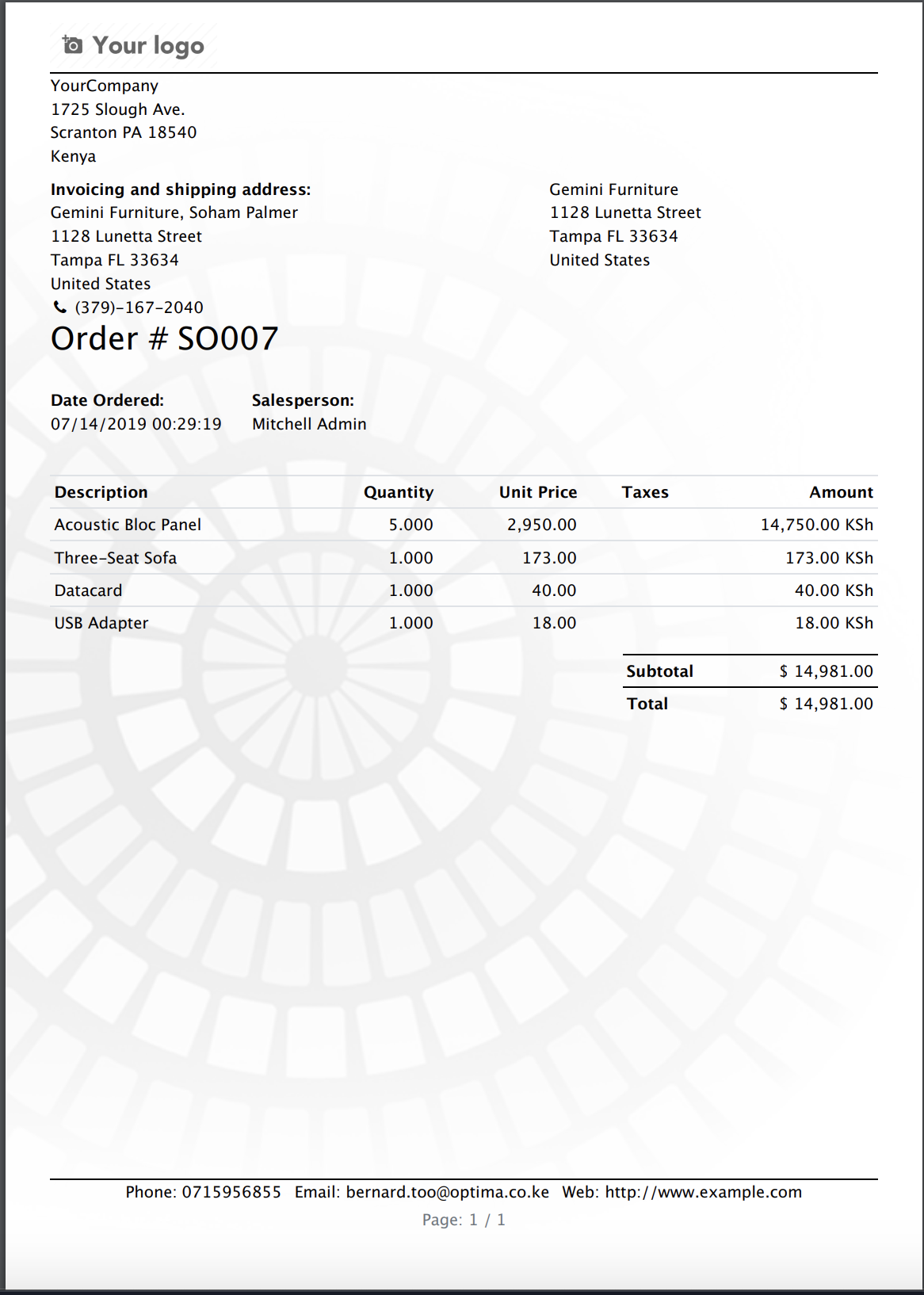
2
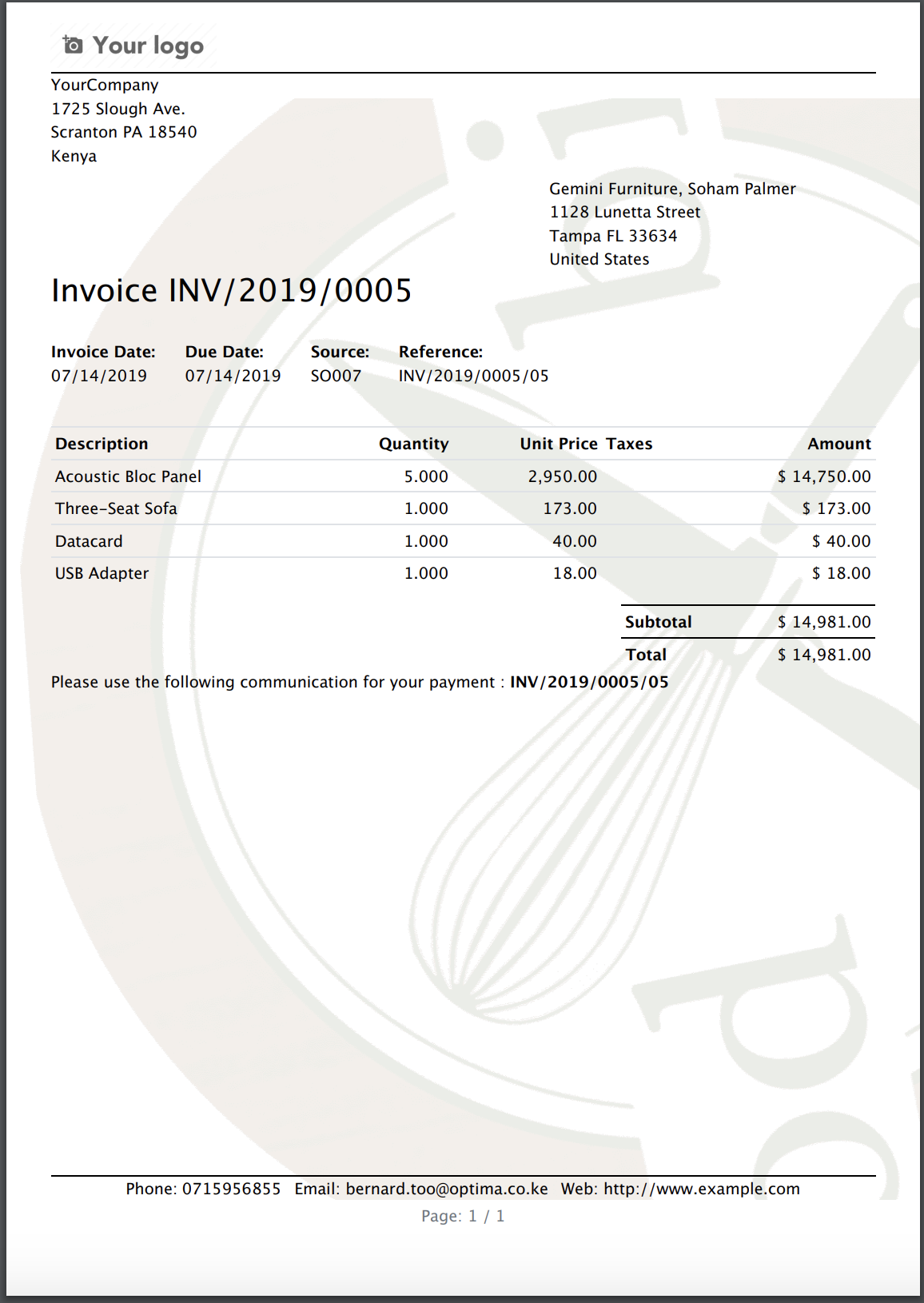
3
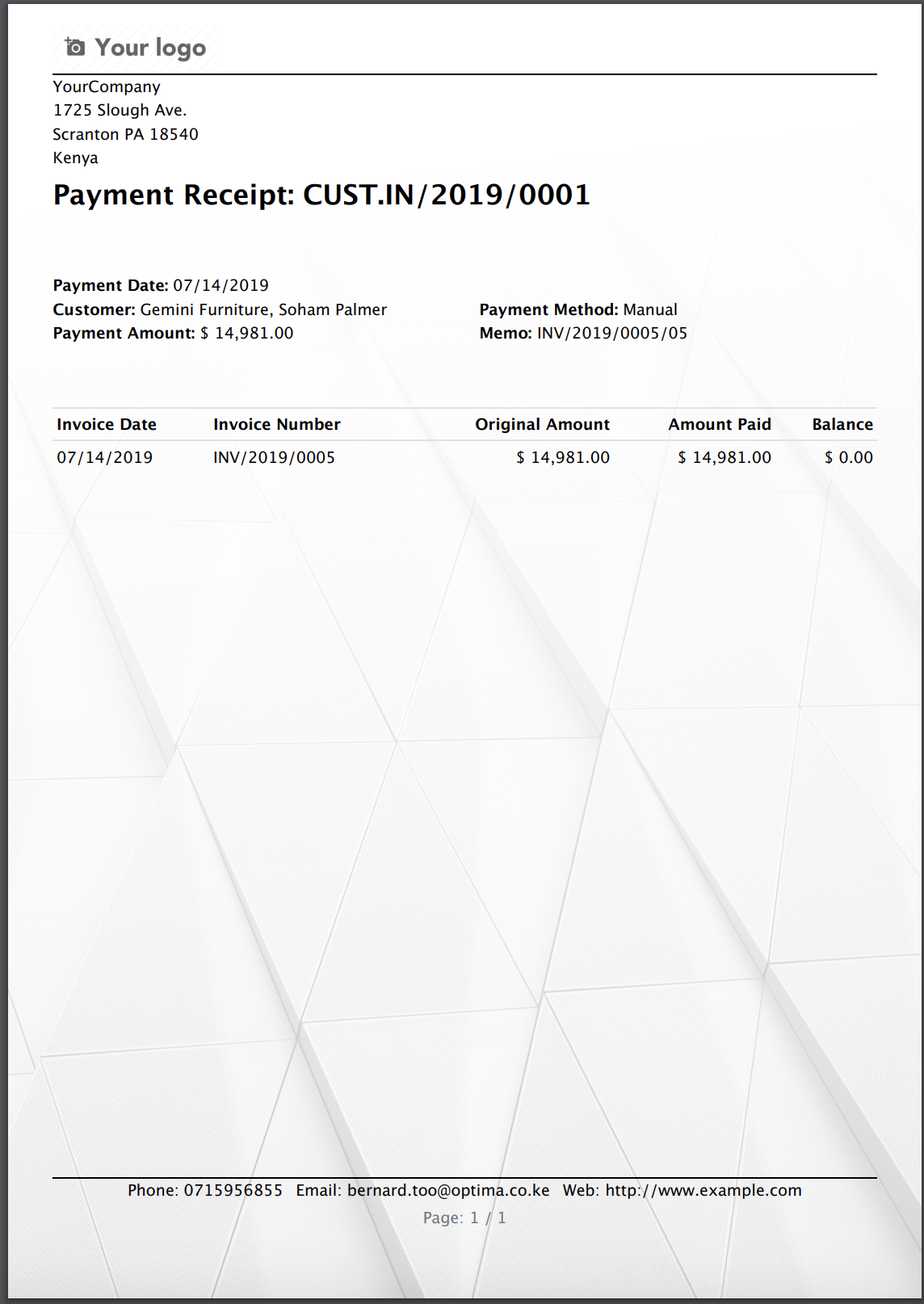
4
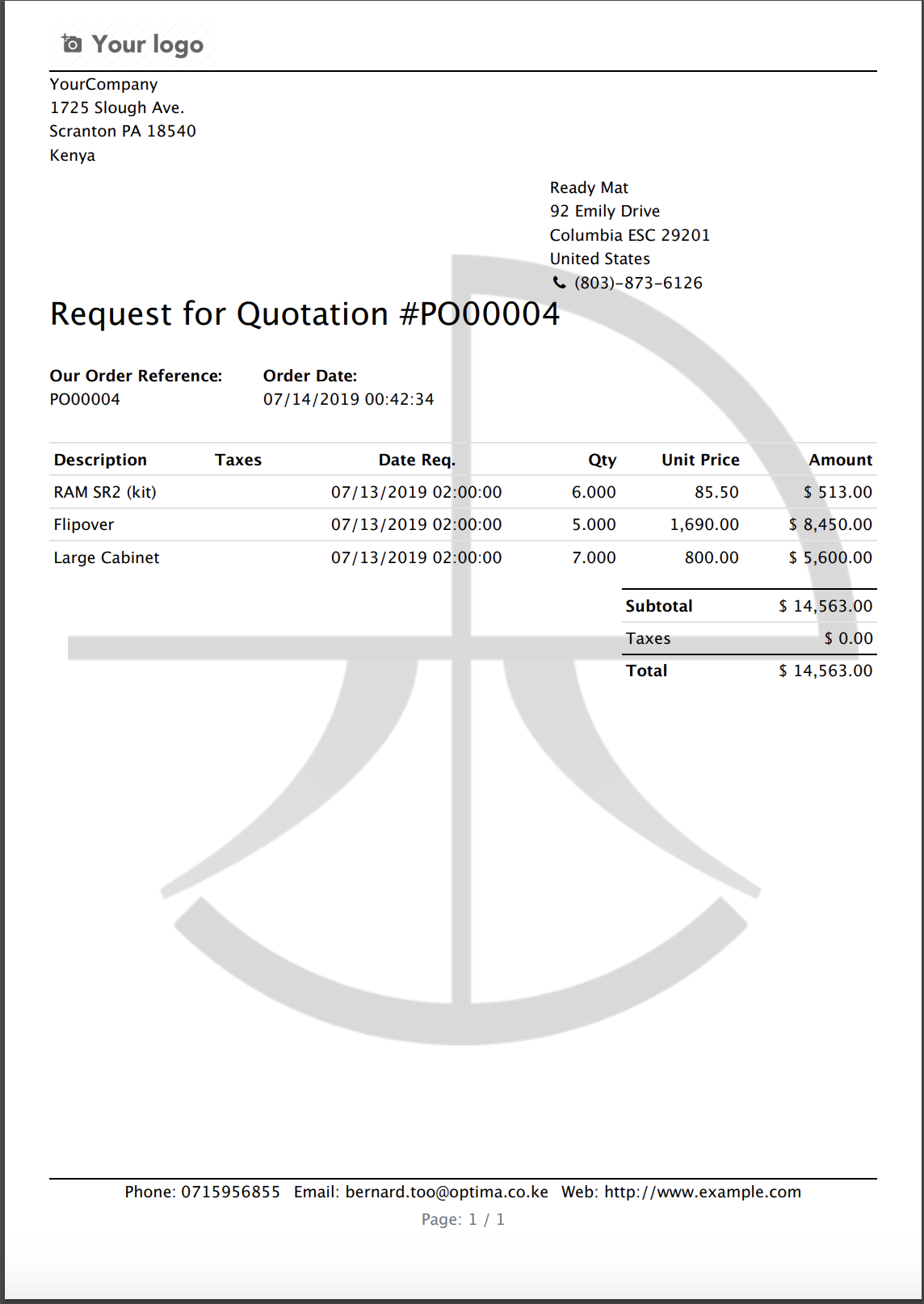
PDF Docs Merging Examples
Terms & Conditions
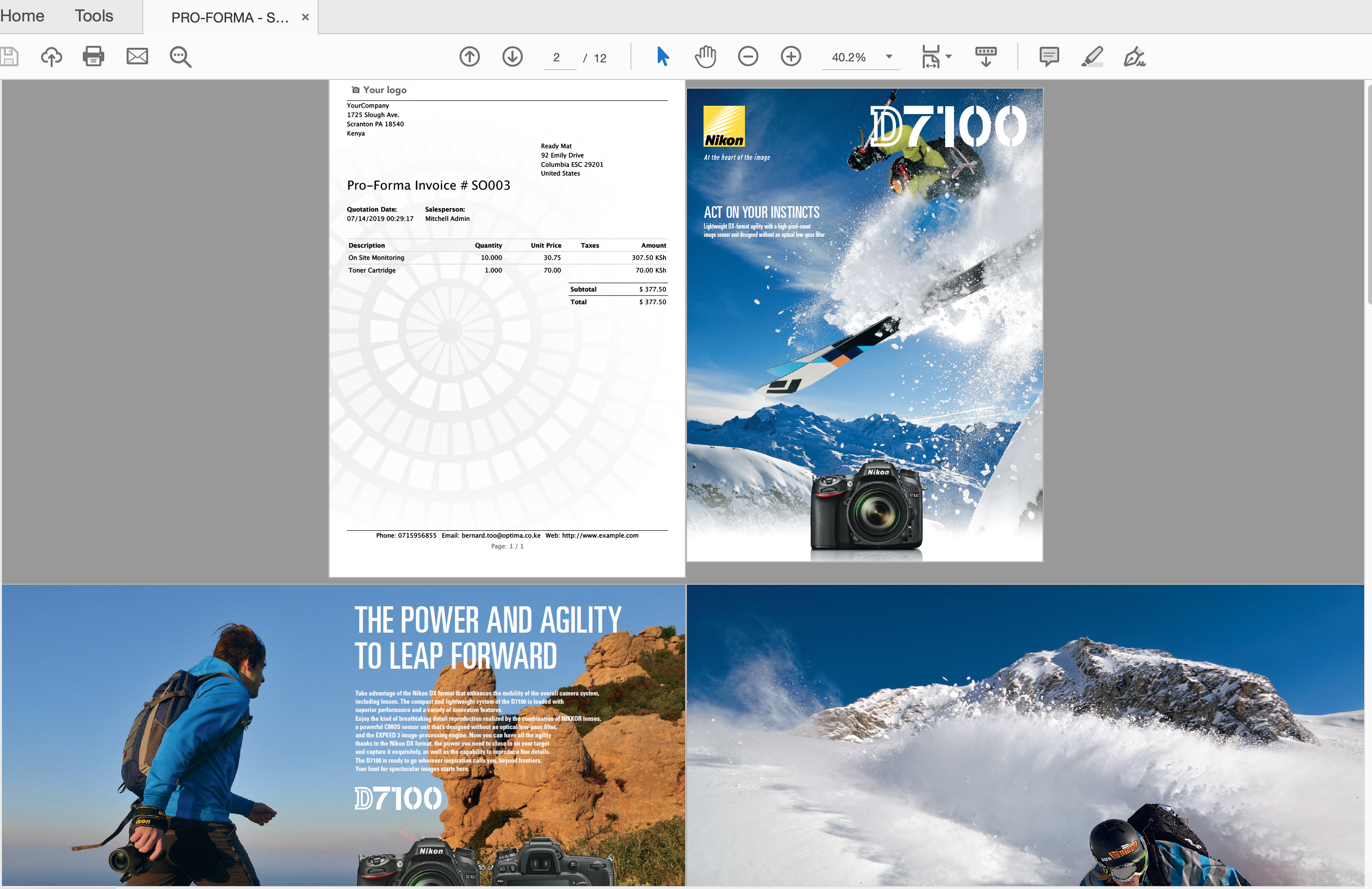
Brochure
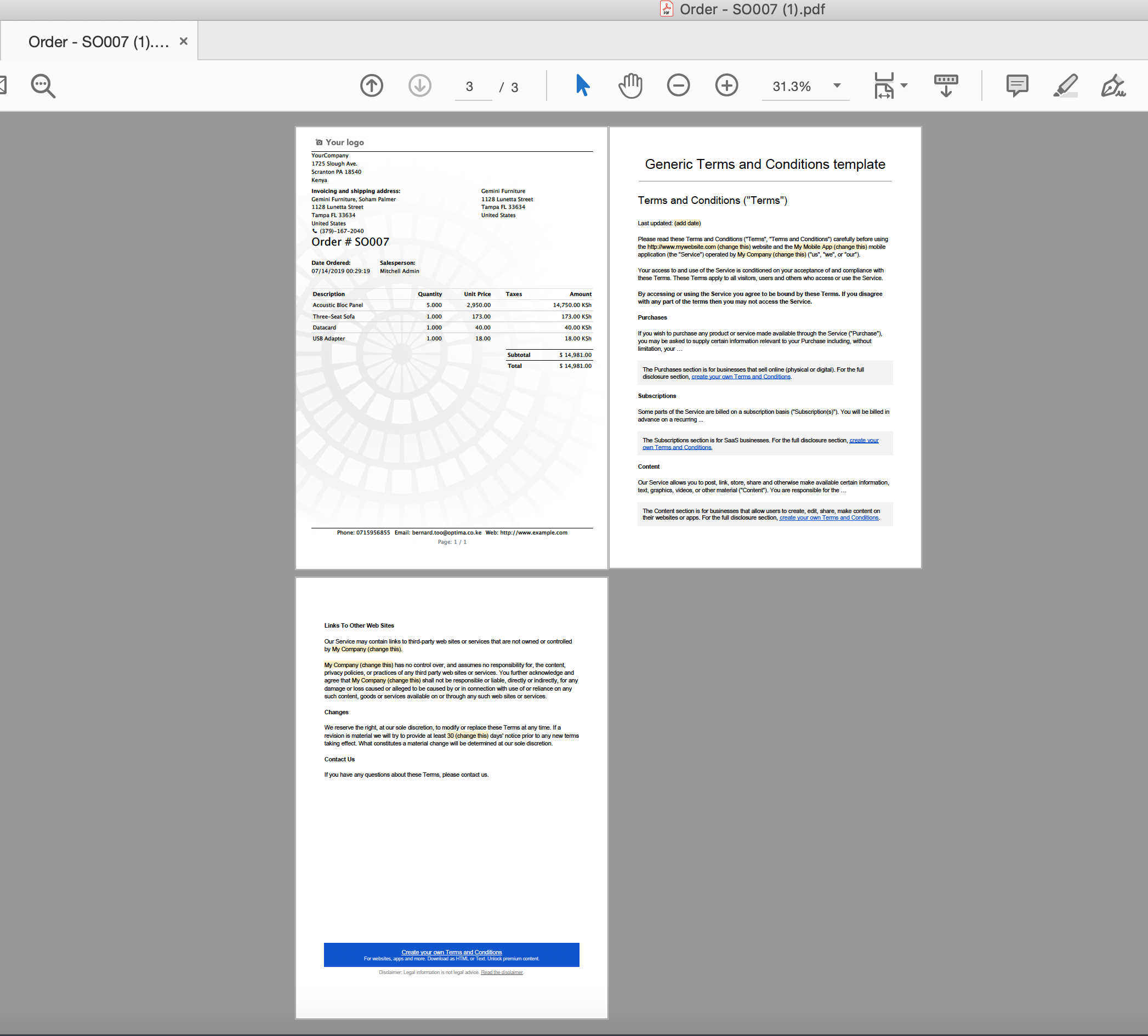
How To Use Watermark & Documents Merging (Specific Report)
General Settings For Watermark & Documents Merging (Any Report)
Menu: Settings General Business Documents Document Watermark Settings
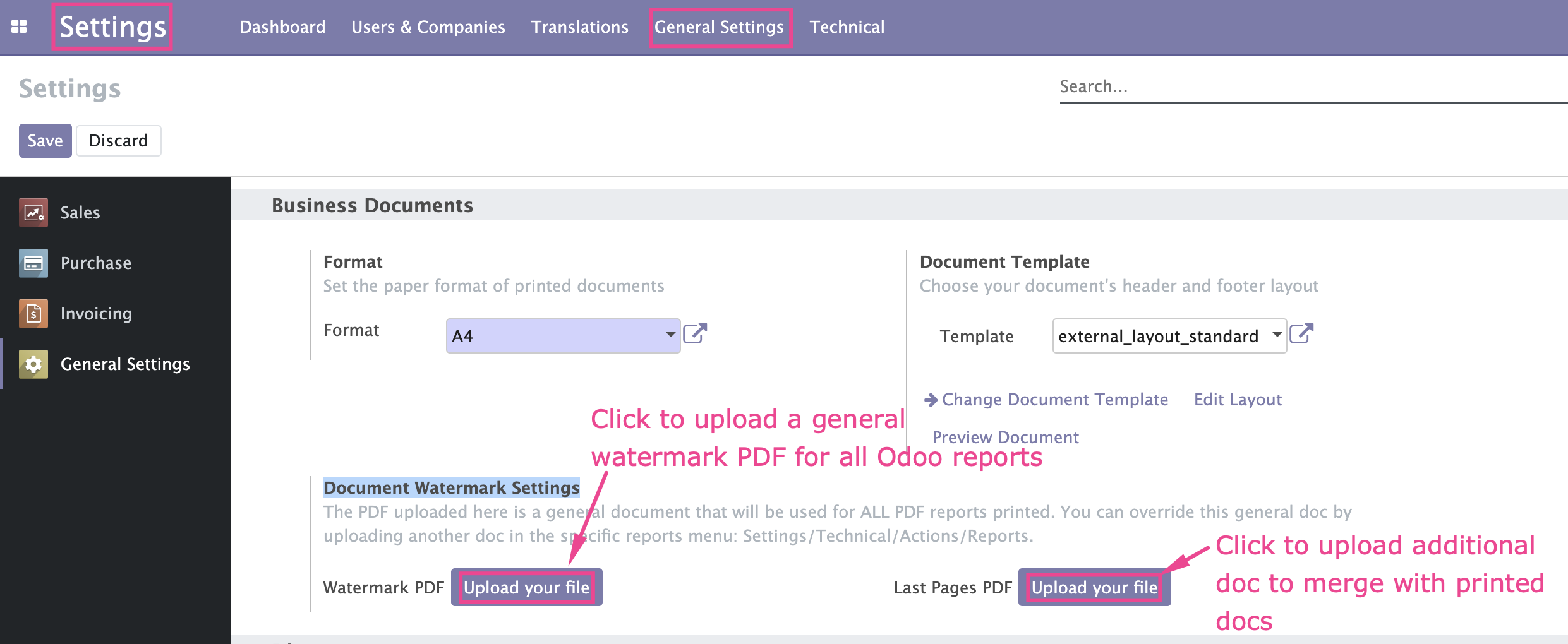
Watermark & Documents Merging (Specific Report)
Menu: Settings Technical Actions Reports
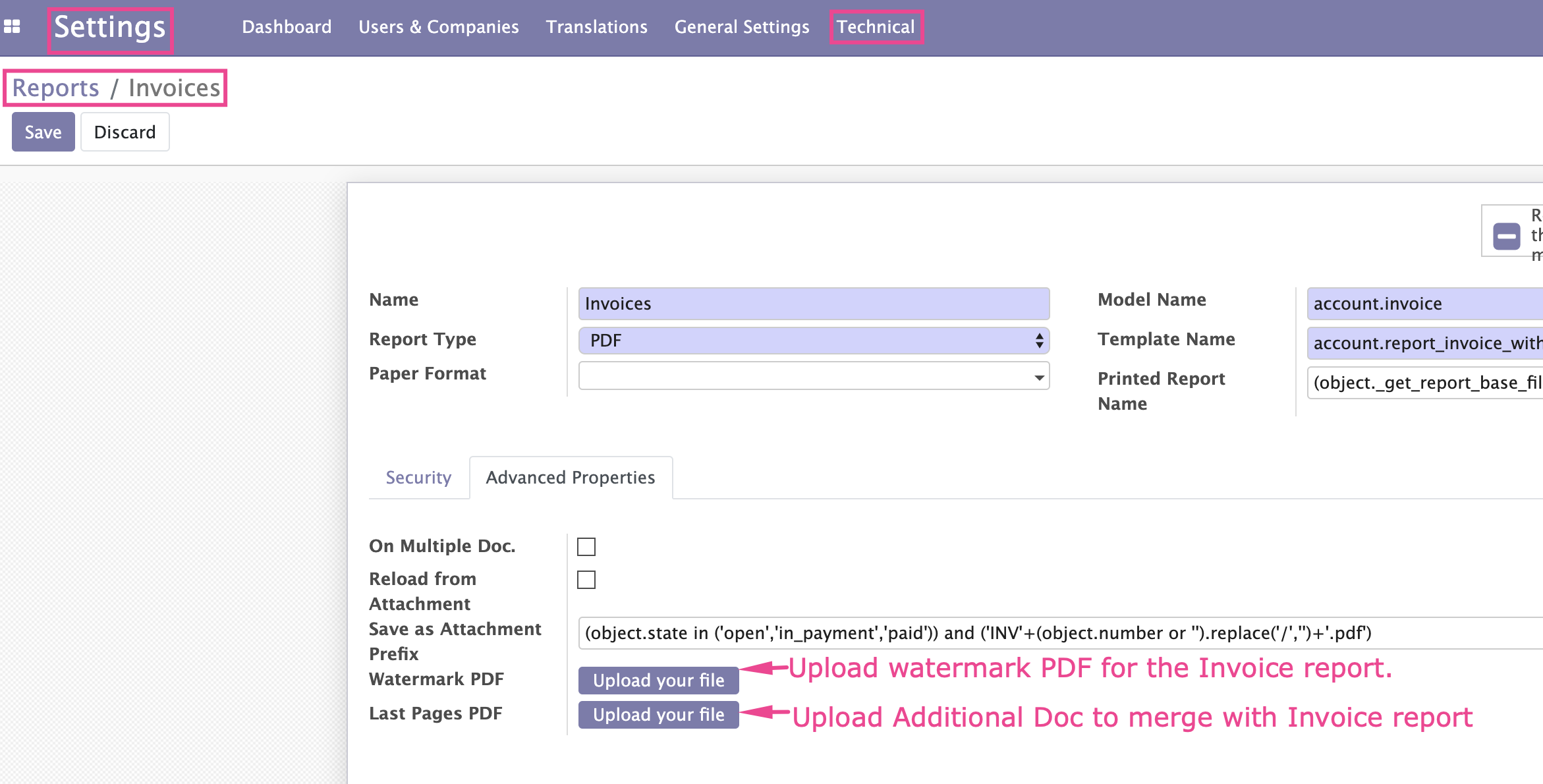
Please note that if you upload a watermark for a specific report e.g Invoice, it will automatically override the watermark uploaded in the general settings.
TIP: If you require further customisation of this App, contact us
Odoo Support Services
For bug reporting and fixing, enjoy our odoo support and development services from experienced team in Kenya
We are a highly qualified team of well-rounded software engineers and applications systems integrators specialised in open source ERP solutions for SMEs all over the world
New version 17.0.1.0 released on Thu, 31 Oct 2024 01:16:59 +0300
User your own watermark in any Odoo PDF reports/documents
Upload additional PDF documents and merge with Odoo PDF reports/documents
Upload a watermark template and use it as the overlay watermark in any Odoo printed PDF reports/documents
Upload any other PDF document that you need to merge/join with the odoo printed PDF report/document
You can use a different watermark for different reports i.e watermark for invoice can be different from the watermark for sales order
There is a provision to use one general watermark for any pdf reports
Any odoo PDF report can have a watermark
User your own watermark in any Odoo PDF reports/documents
Upload additional PDF documents and merge with Odoo PDF reports/documents
Upload a watermark template and use it as the overlay watermark in any Odoo printed PDF reports/documents
Upload any other PDF document that you need to merge/join with the odoo printed PDF report/document
You can use a different watermark for different reports i.e watermark for invoice can be different from the watermark for sales order
There is a provision to use one general watermark for any pdf reports
Any odoo PDF report can have a watermark
Watermark Examples
1
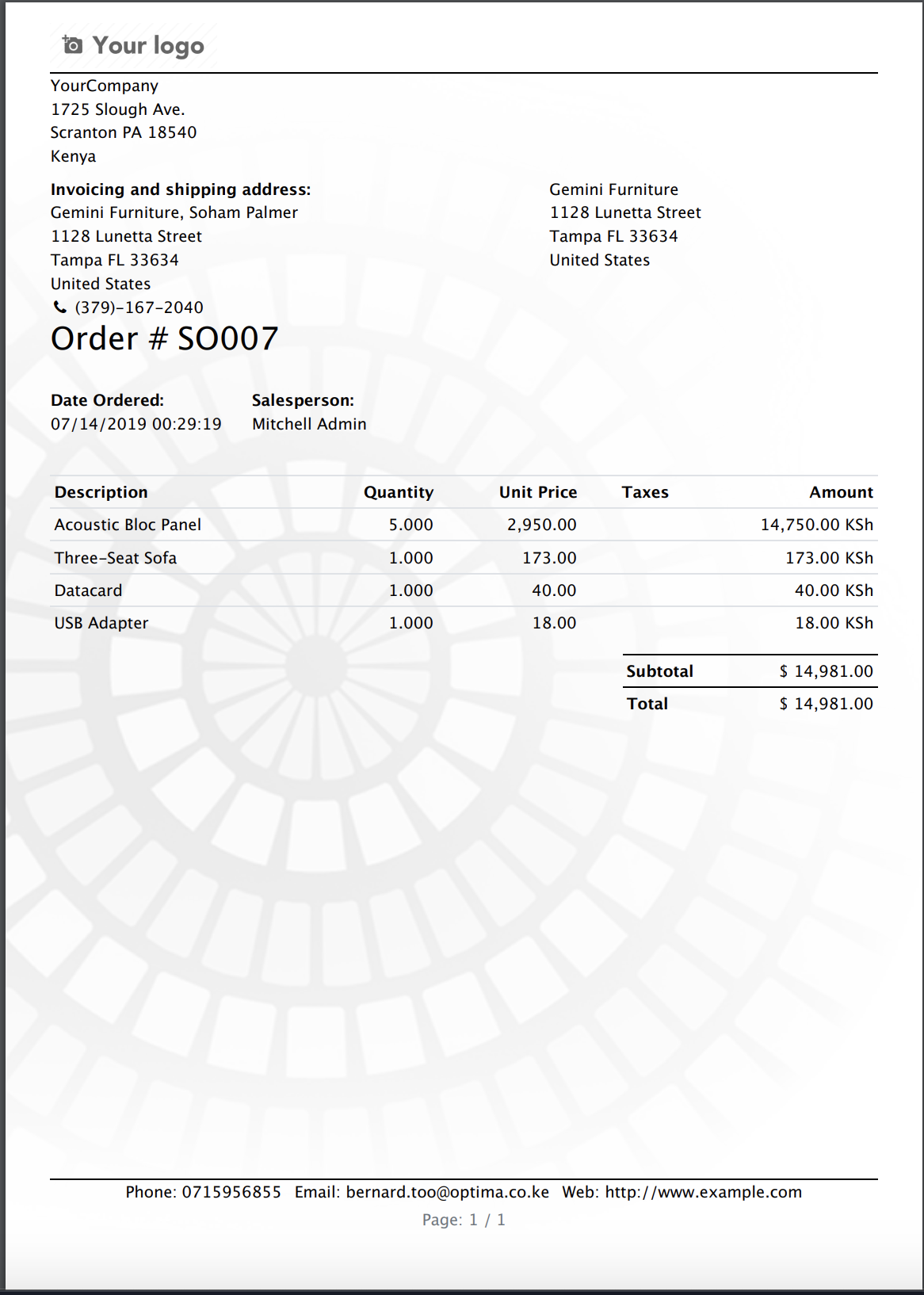
2
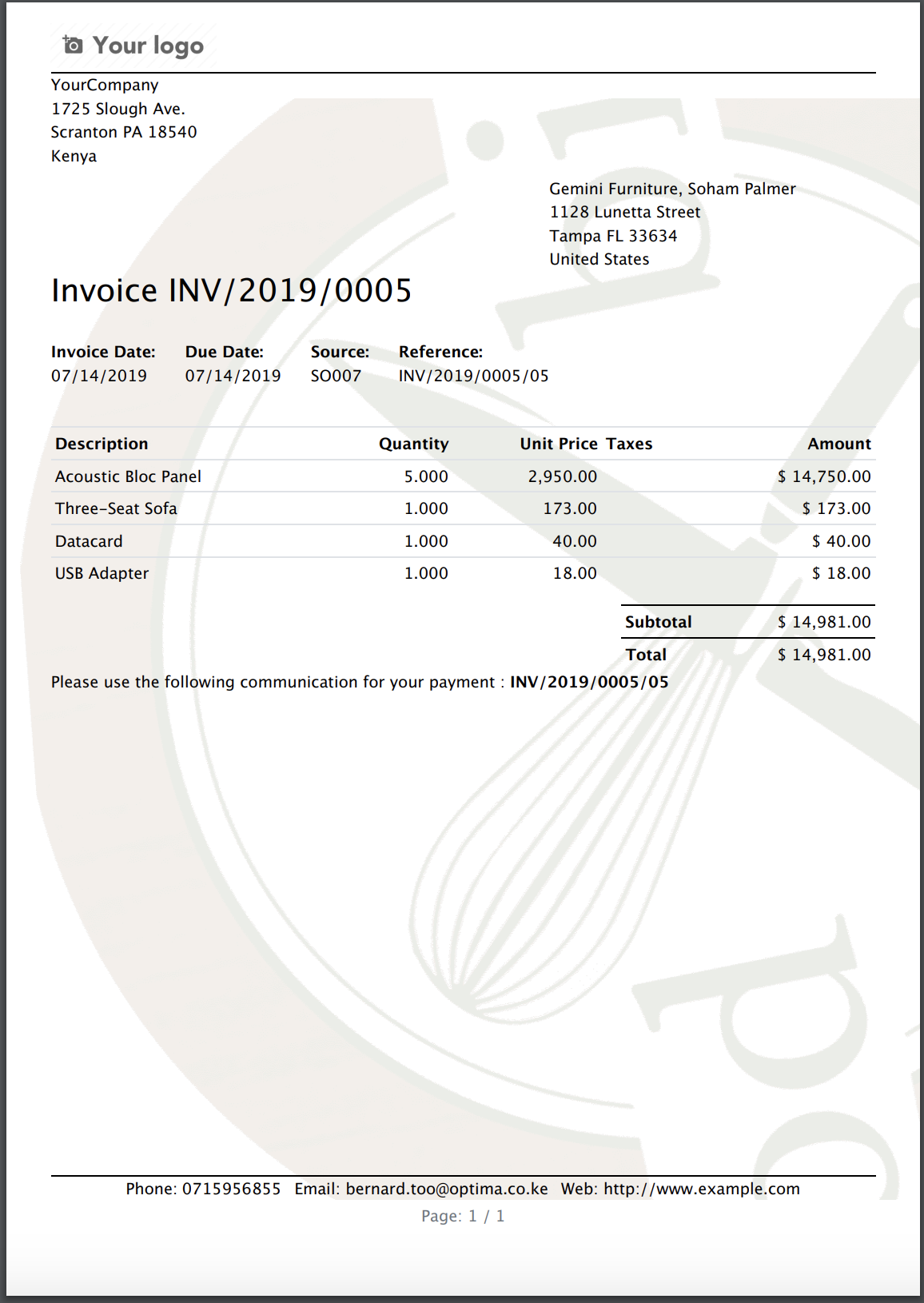
3
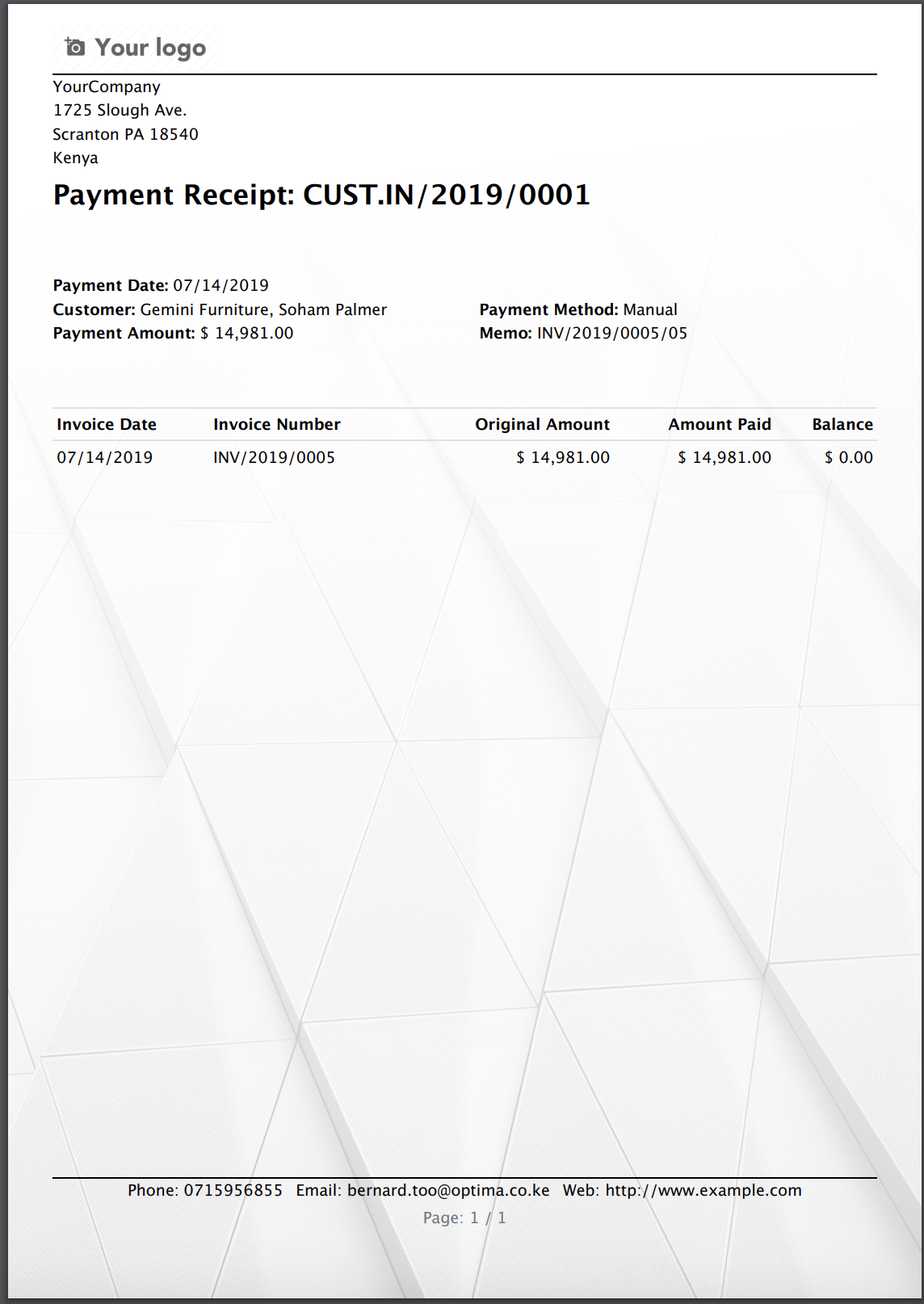
4
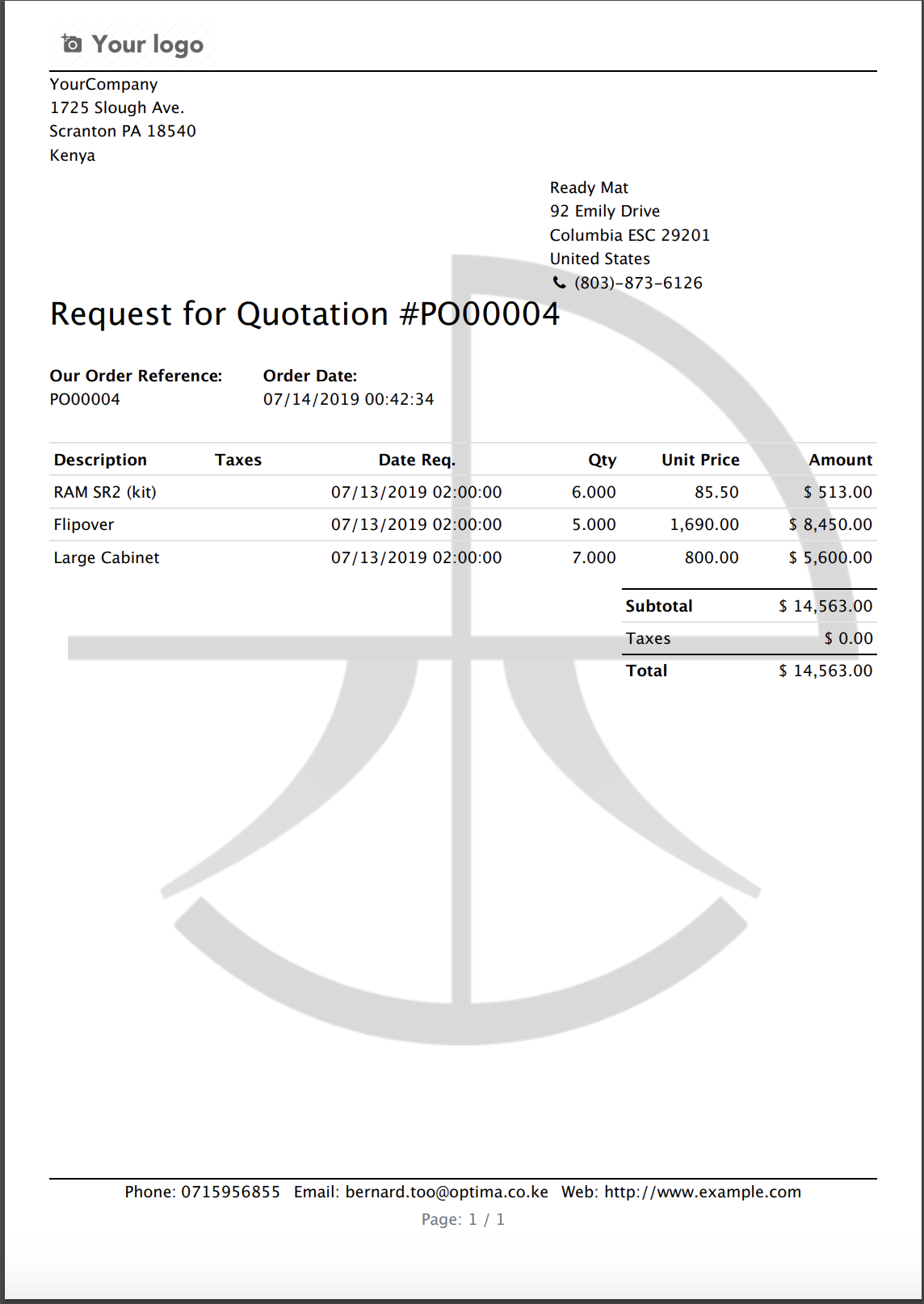
PDF Docs Merging Examples
Terms & Conditions
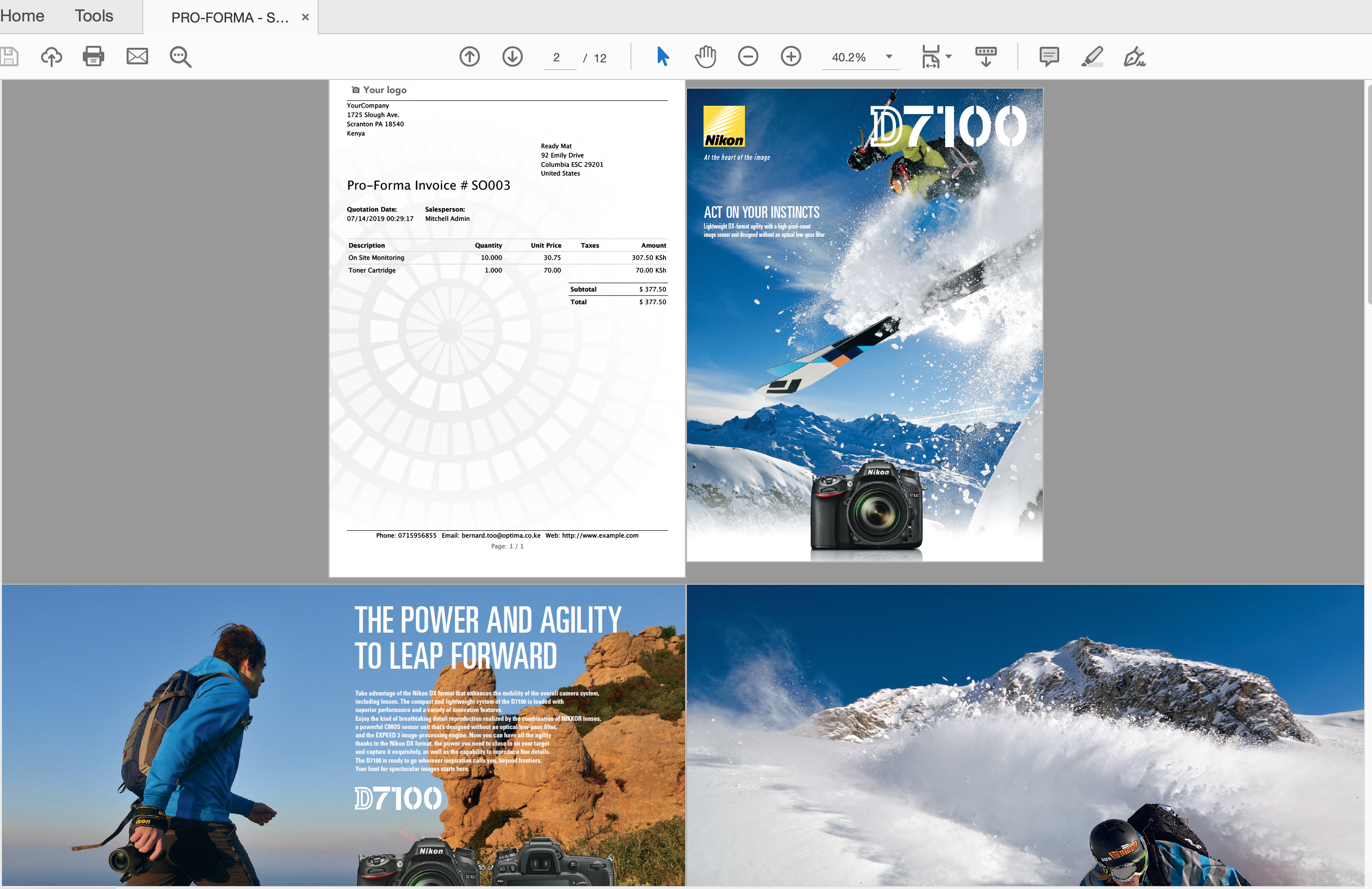
Brochure
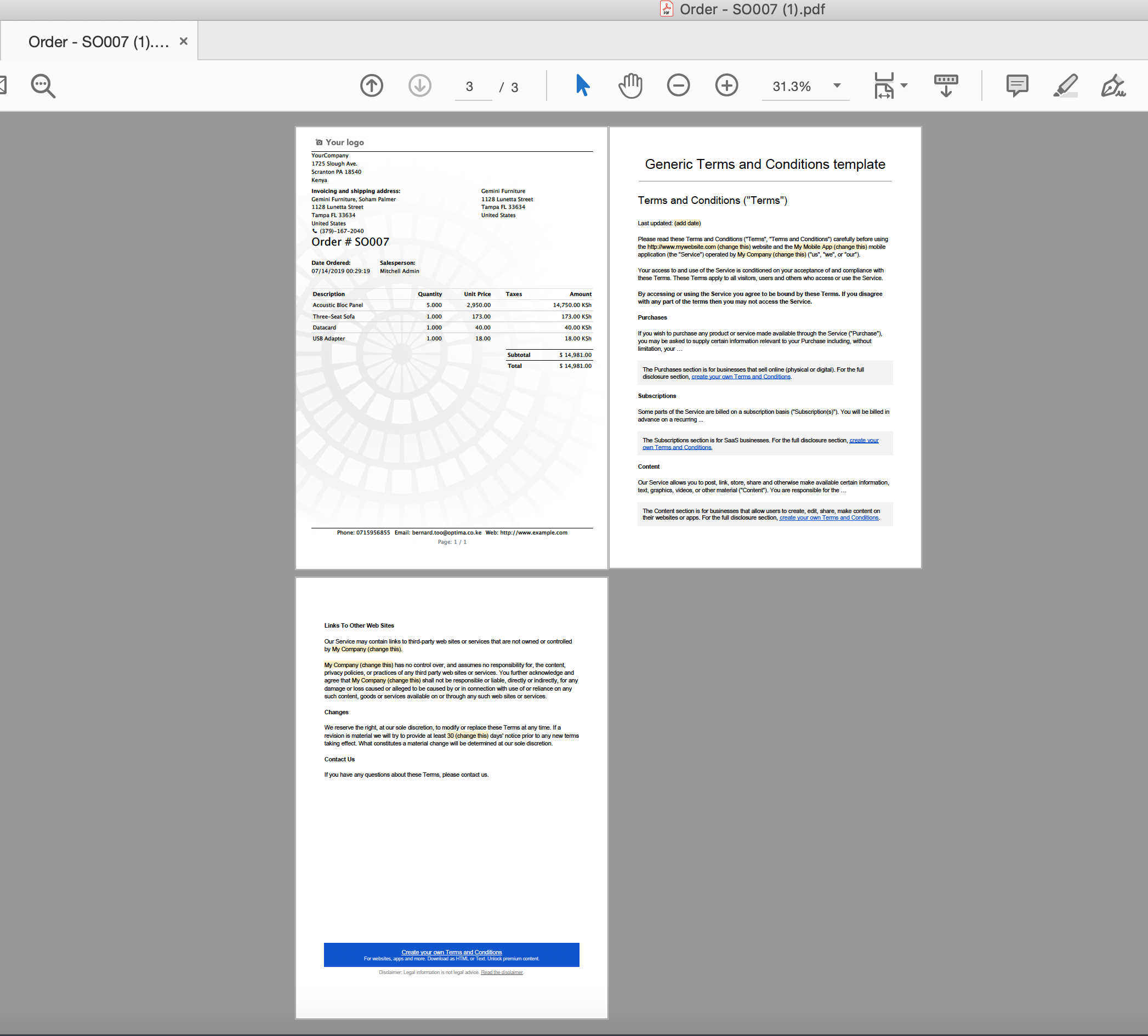
How To Use Watermark & Documents Merging (Specific Report)
General Settings For Watermark & Documents Merging (Any Report)
Menu: Settings General Business Documents Document Watermark Settings
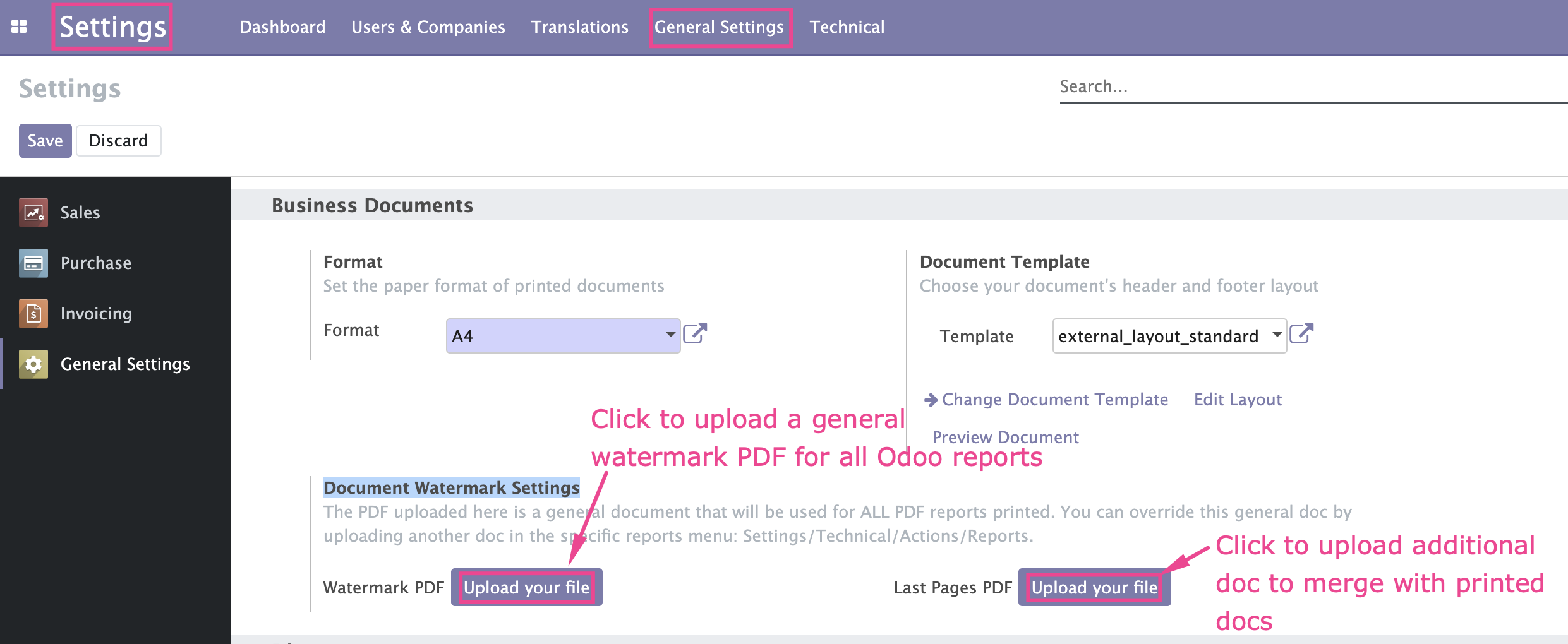
Watermark & Documents Merging (Specific Report)
Menu: Settings Technical Actions Reports
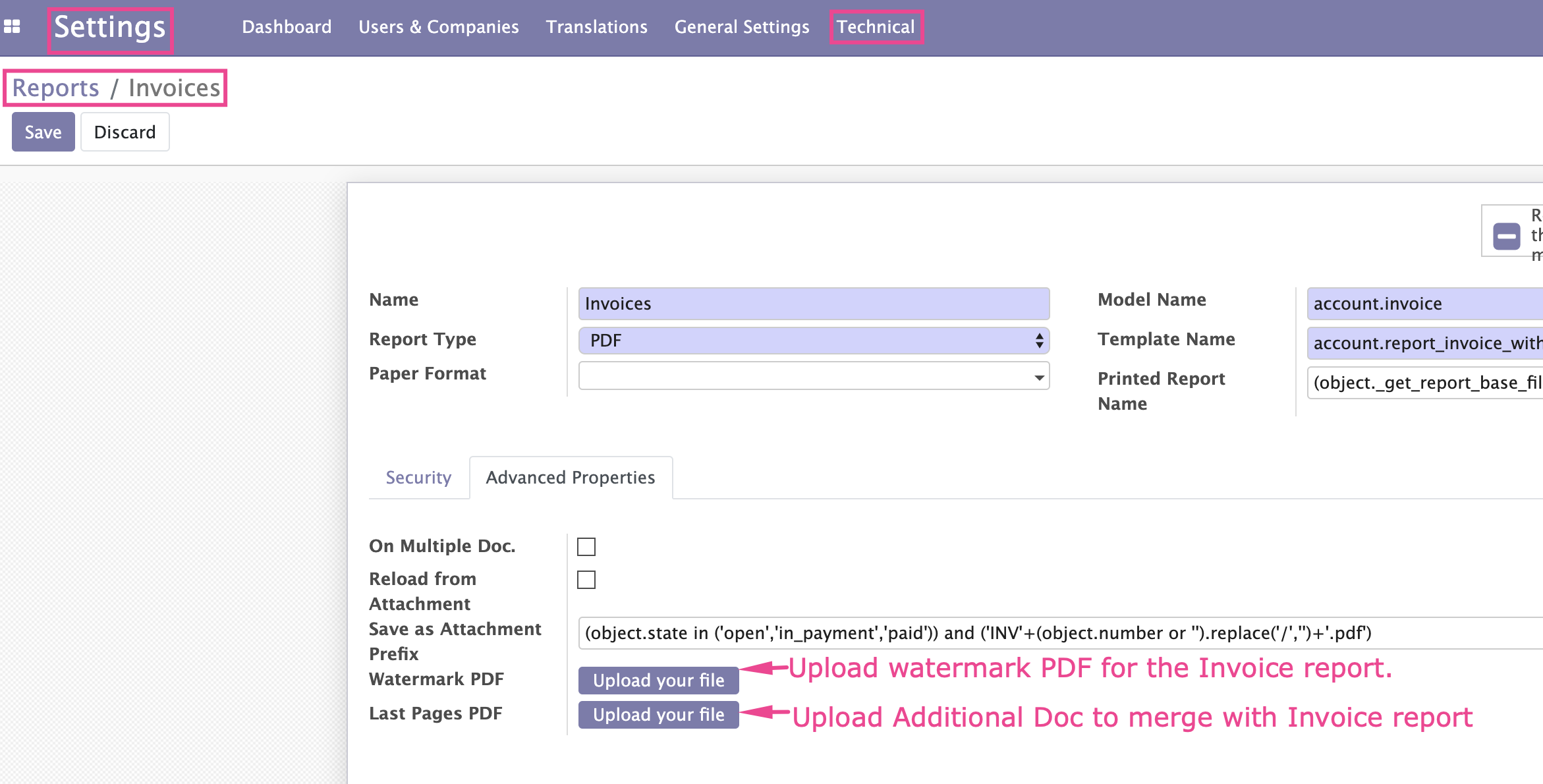
Please note that if you upload a watermark for a specific report e.g Invoice, it will automatically override the watermark uploaded in the general settings.
TIP: If you require further customisation of this App, contact us
Odoo Support Services
For bug reporting and fixing, enjoy our odoo support and development services from experienced team in Kenya
We are a highly qualified team of well-rounded software engineers and applications systems integrators specialised in open source ERP solutions for SMEs all over the world
New version 18.0.1.0 released on Thu, 31 Oct 2024 01:16:59 +0300
User your own watermark in any Odoo PDF reports/documents
Upload additional PDF documents and merge with Odoo PDF reports/documents
Upload a watermark template and use it as the overlay watermark in any Odoo printed PDF reports/documents
Upload any other PDF document that you need to merge/join with the odoo printed PDF report/document
You can use a different watermark for different reports i.e watermark for invoice can be different from the watermark for sales order
There is a provision to use one general watermark for any pdf reports
Any odoo PDF report can have a watermark
User your own watermark in any Odoo PDF reports/documents
Upload additional PDF documents and merge with Odoo PDF reports/documents
Upload a watermark template and use it as the overlay watermark in any Odoo printed PDF reports/documents
Upload any other PDF document that you need to merge/join with the odoo printed PDF report/document
You can use a different watermark for different reports i.e watermark for invoice can be different from the watermark for sales order
There is a provision to use one general watermark for any pdf reports
Any odoo PDF report can have a watermark
Watermark Examples
1
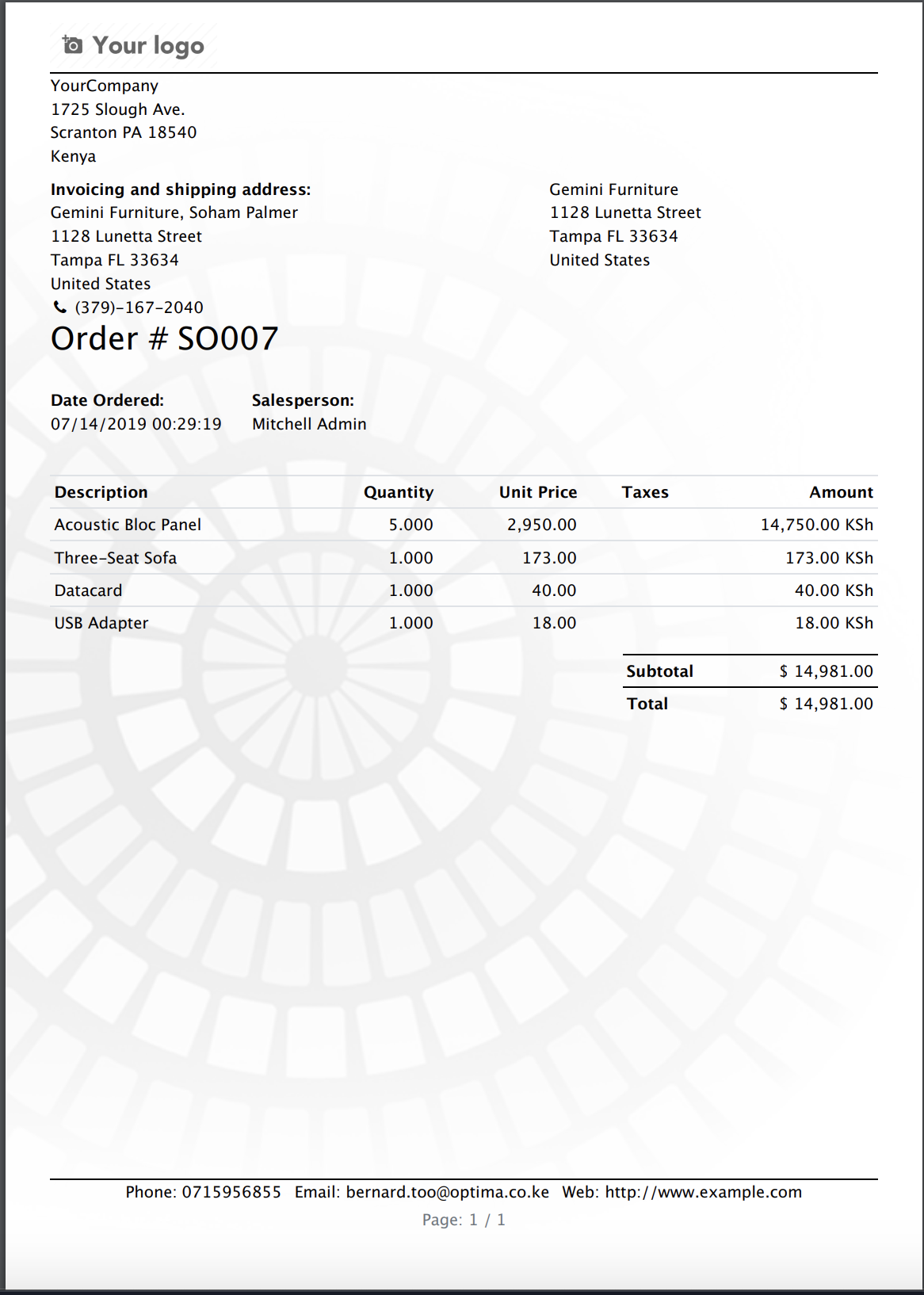
2
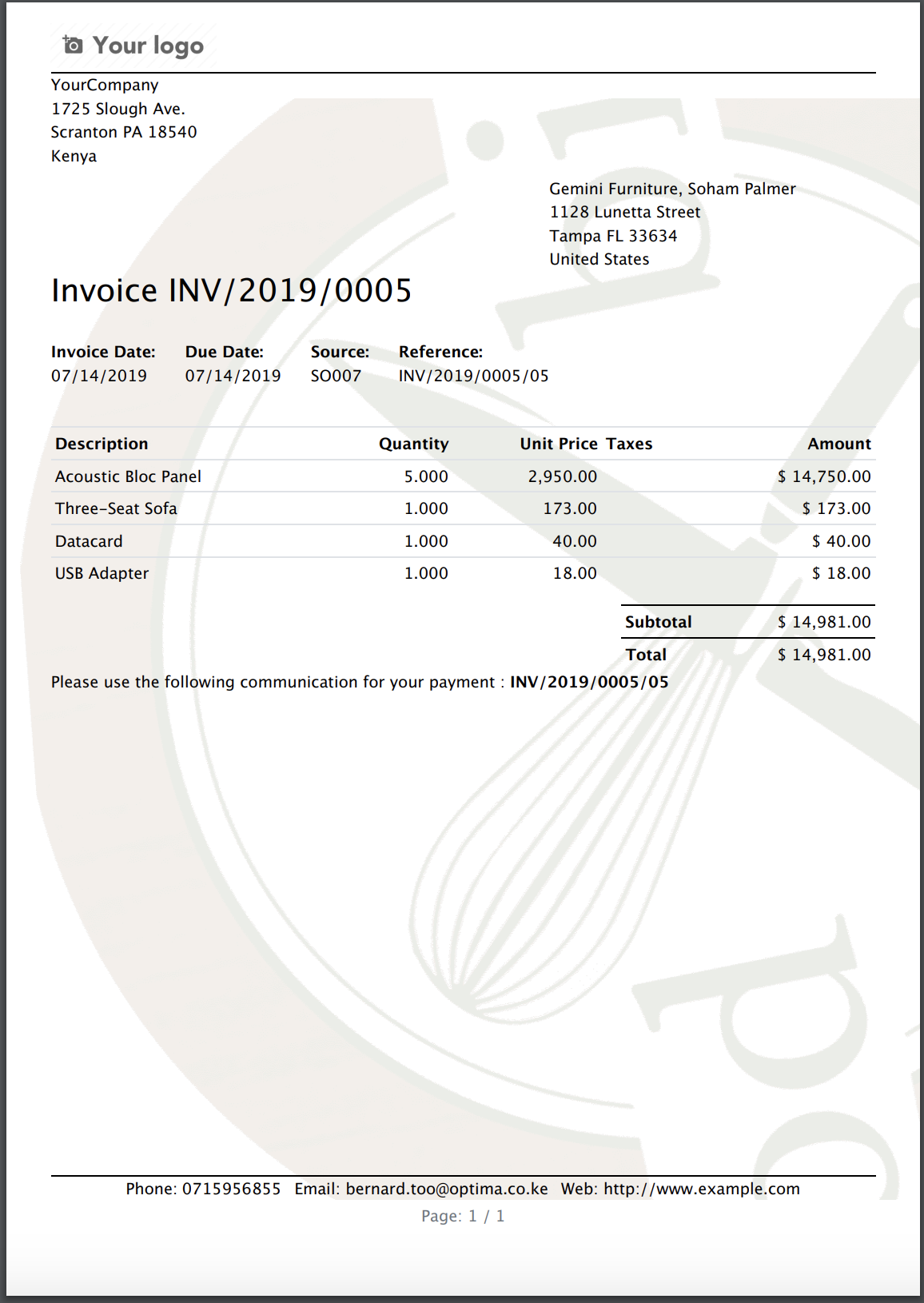
3
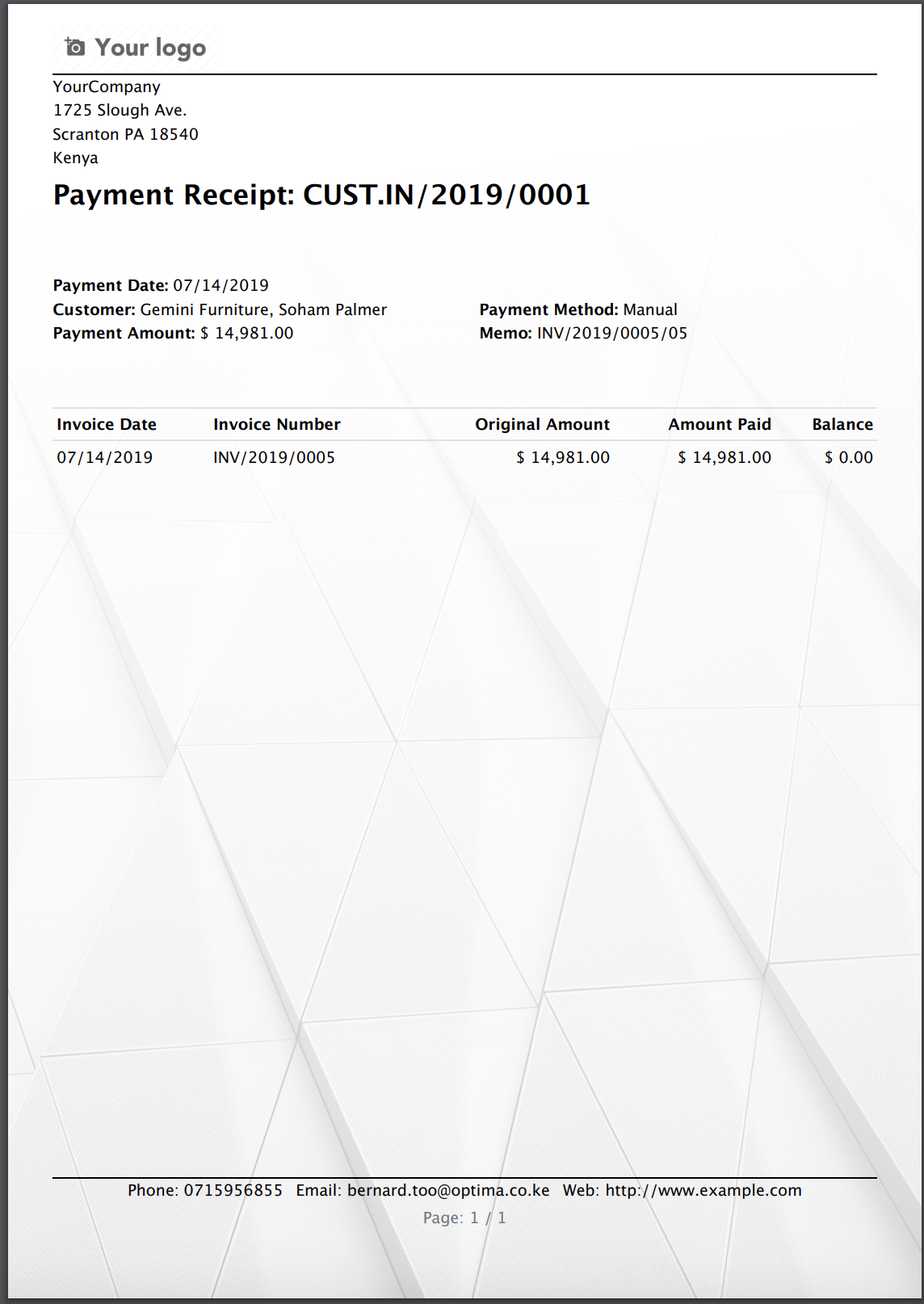
4
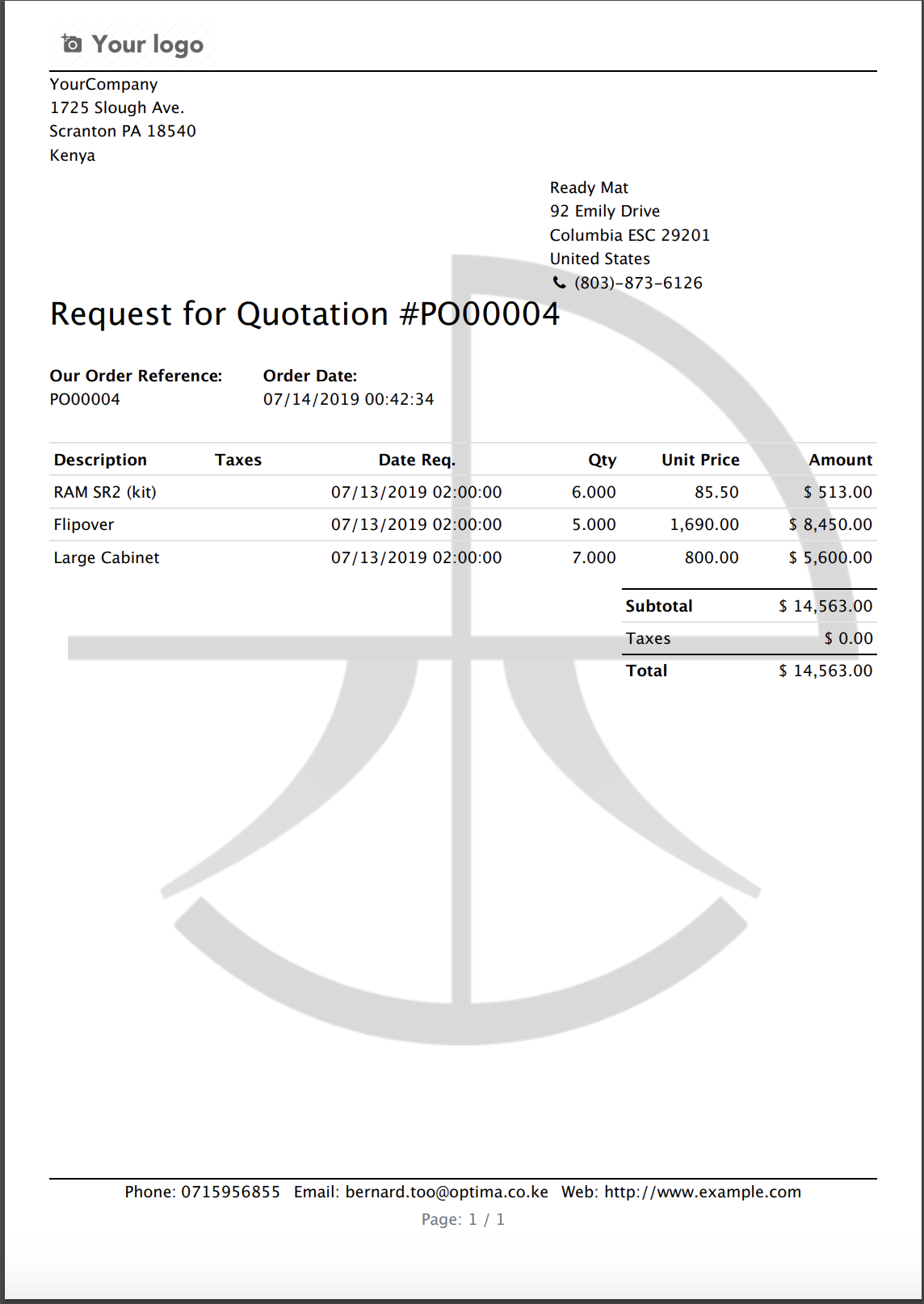
PDF Docs Merging Examples
Terms & Conditions
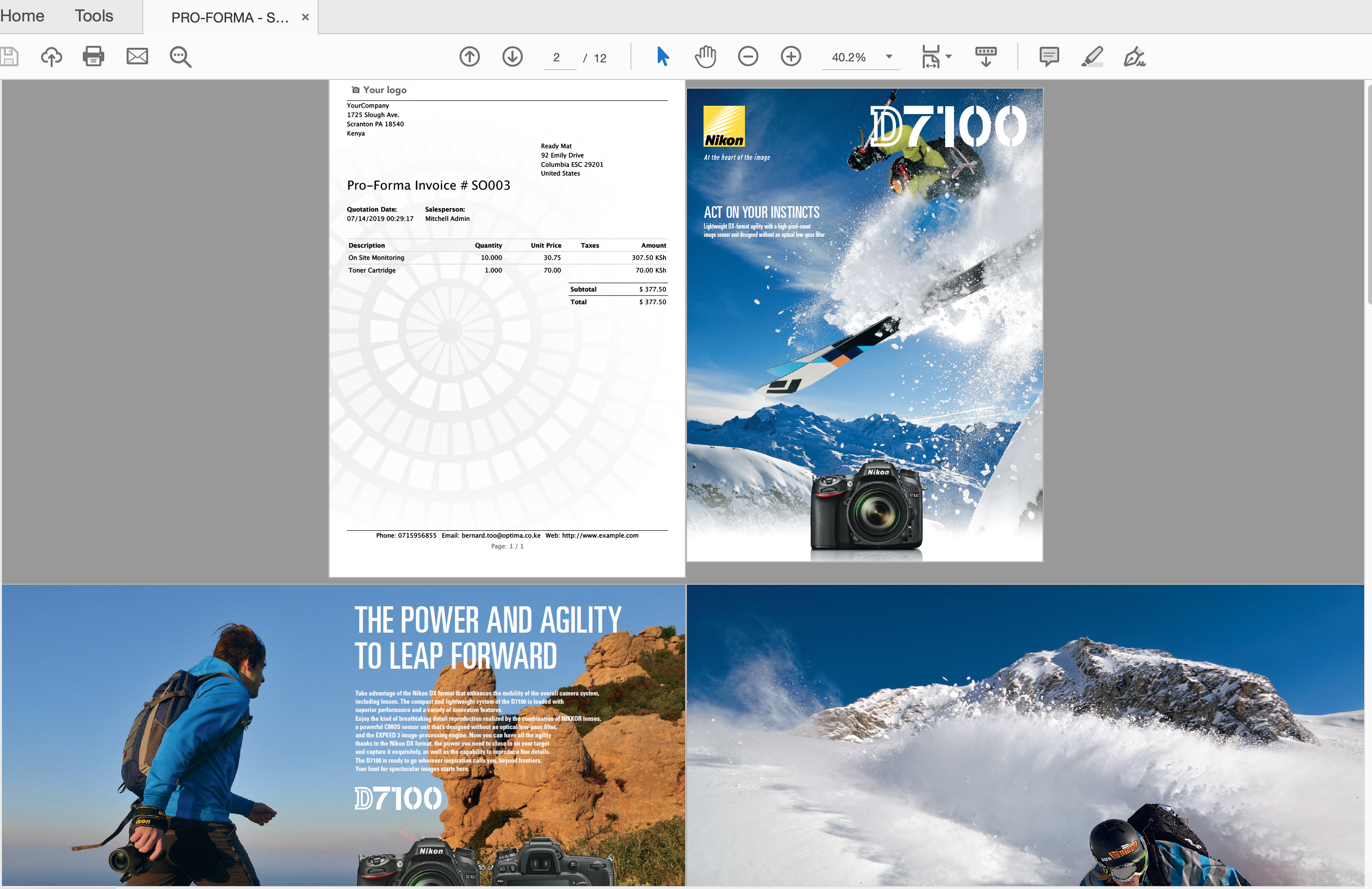
Brochure
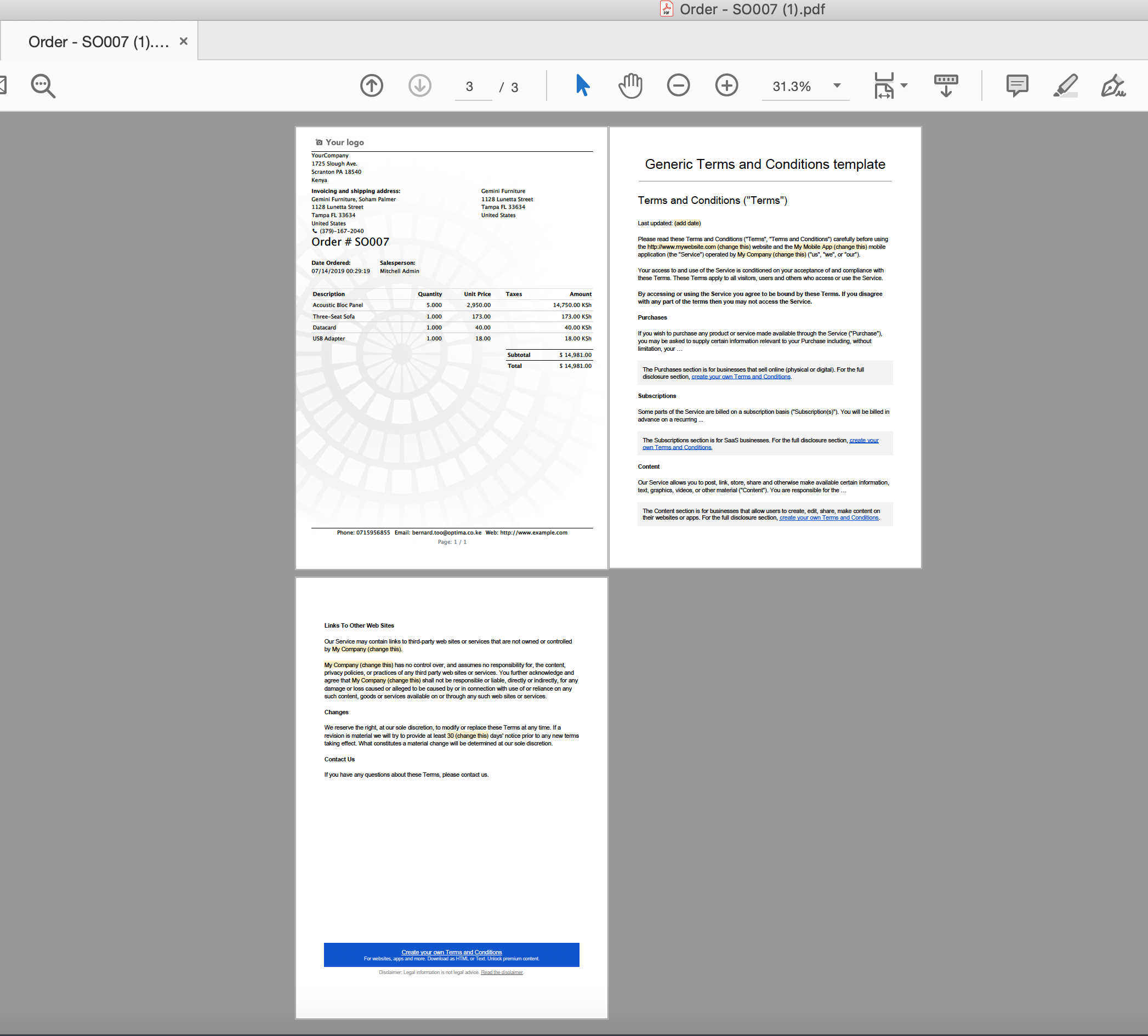
How To Use Watermark & Documents Merging (Specific Report)
General Settings For Watermark & Documents Merging (Any Report)
Menu: Settings General Business Documents Document Watermark Settings
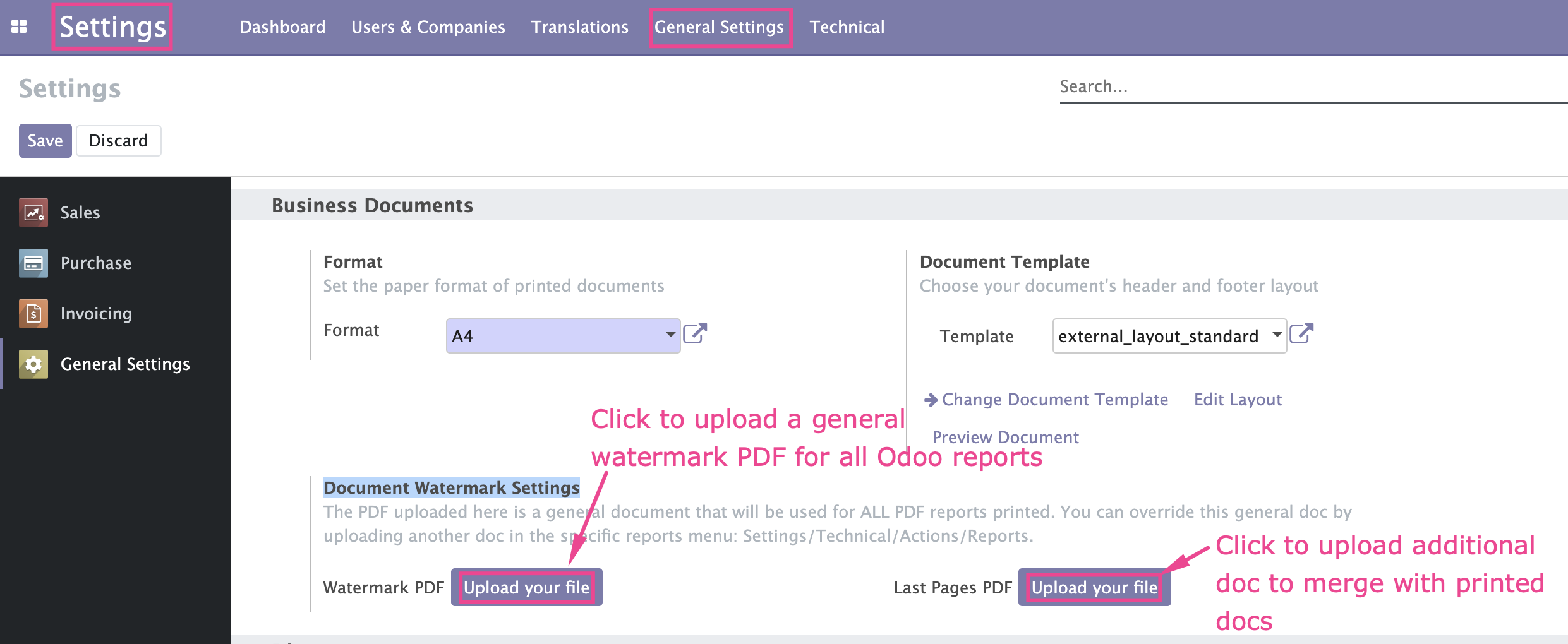
Watermark & Documents Merging (Specific Report)
Menu: Settings Technical Actions Reports
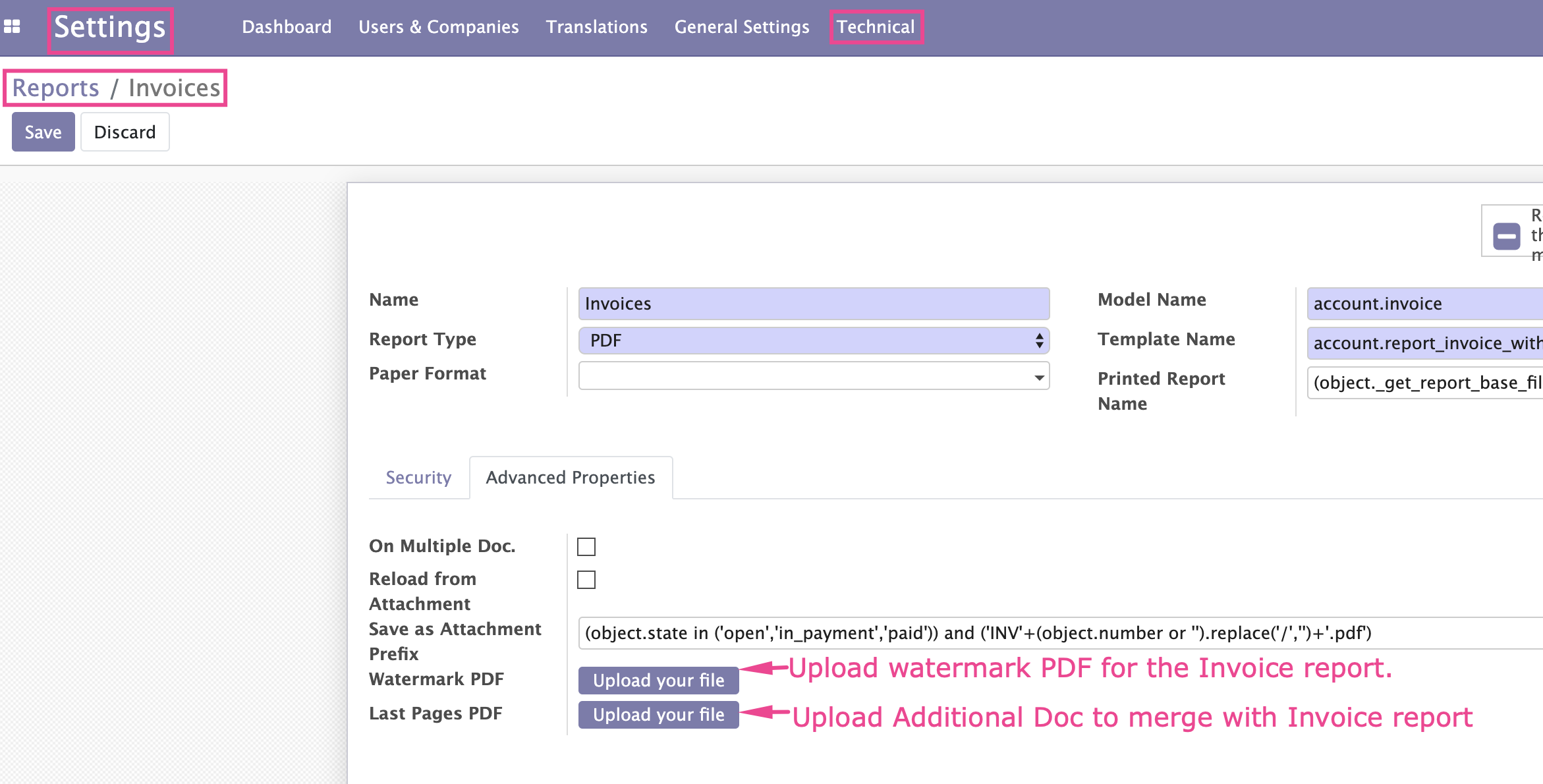
Please note that if you upload a watermark for a specific report e.g Invoice, it will automatically override the watermark uploaded in the general settings.
TIP: If you require further customisation of this App, contact us
Odoo Support Services
For bug reporting and fixing, enjoy our odoo support and development services from experienced team in Kenya
We are a highly qualified team of well-rounded software engineers and applications systems integrators specialised in open source ERP solutions for SMEs all over the world
?unique=b48ea23)
